Partial Submissions
Capture incomplete form entries with Partial Submissions. Boost completion rates.
Get Started!
Trusted by 25,000+ Global Users
Why Use Partial Submissions?
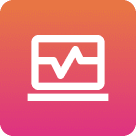
Recover Lost Data
Save and view incomplete form entries to gather useful data and make better decisions.
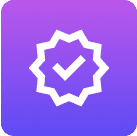
Improve Completion Rates
Find where users drop off and fix those issues to get more completed forms.
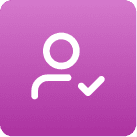
Improve User Engagement
Follow up with users, send reminders, and offer help to boost engagement.
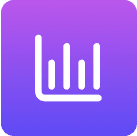
Gain Deeper Insights
Review saved responses to spot user issues and improve your service.
How to Use Partial Submissions?
Step 1: Turn On Partial Submission
After building your online form, go to Advanced and toggle Partial Submission on.

Step 2: Publish the form
Click Save and then Publish Your Form. . Share your online form with your target audience and start collecting data.

Step 3: View Partial Submissions
To view partial entries, go to Results, then Submission, and select the dropdown menu on the left to view partial submissions.

Step 4: Export & Analyze
Export partial submissions to Excel or your storage and analyze the data to find drop-off points and areas to improve.

View Pending Submissions
Multiple people can fill out different sections of a form one after another without losing data.
Toggle On Partial Submissions
Go to the Build tab in Formester.
Navigate to Advanced and enable Partial Submissions.
Publish your form or survey.
This allows users to save an incomplete form so the next team member can continue filling it out.
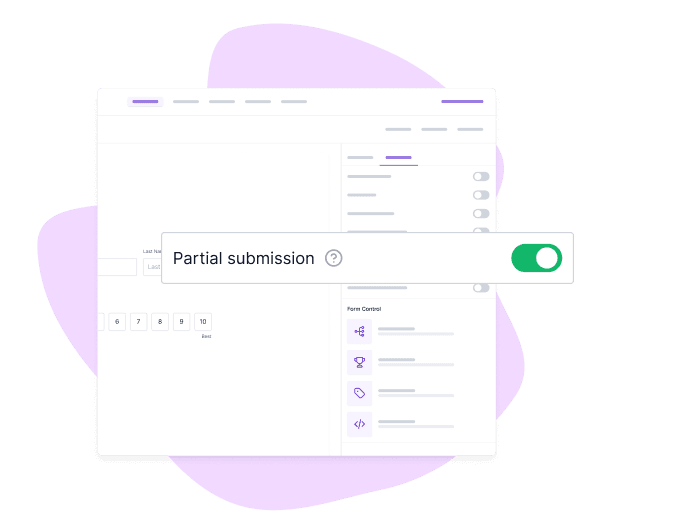
Enable View Pending Submissions
Open the Settings tab.
Go to Advanced Settings and toggle on View Pending Submissions.
Click Save Settings.
This lets team members see incomplete forms and continue filling them.
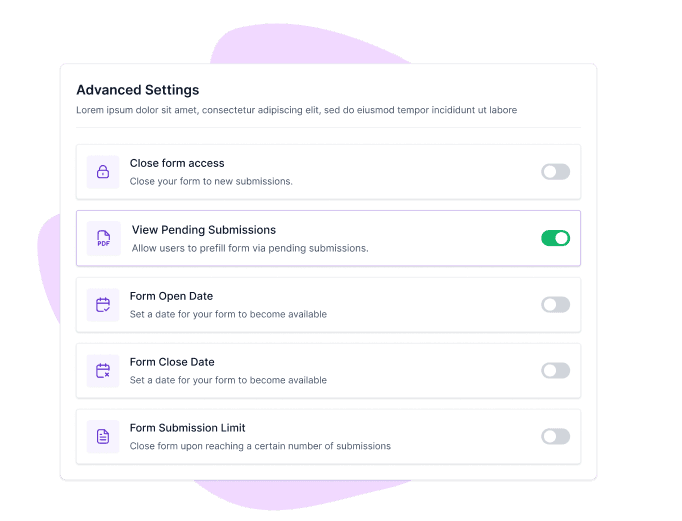
Fill Up Pending Submissions
Open the form’s unique URL.
Click View Pending in the top right corner to see incomplete submissions.
Select the pending submission and fill in your section.
Close the form or let the next team member continue..
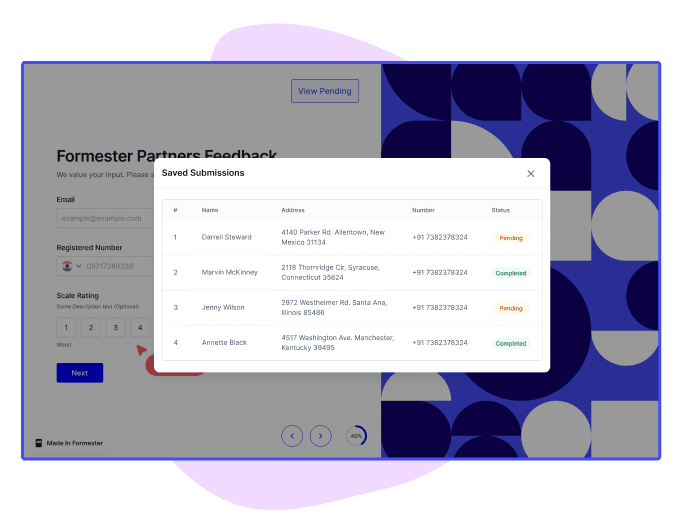
Real Life Use Cases
Event Registration
Capture incomplete event registration forms to follow up with users.
This allows you to provide assistance or send reminders, increasing the likelihood of completing their registration and improving overall event attendance.

Surveys and Feedback
Track incomplete surveys to see where users lose interest. This insight helps you refine your surveys, making them more engaging and improving overall response rates for better feedback.

E-commerce Checkout
Capture data on abandoned carts to follow up with targeted emails.
Send reminders or offers to bring customers back. to complete their purchase, boosting conversion rates and recovering potentially lost sales.

Client Onboarding
Collect incomplete onboarding forms and turn them into leads.
This helps improve your lead generation efforts by allowing you to reach out and convert these incomplete submissions into potential clients or customers.

Testimonials

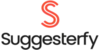
Ready to build your perfect form?
Get access to advanced AI, unlimited forms & more. See pricing for more details.
FAQs
Partial submission is when a user begins filling out a form but doesn't finish or send it. The form builder saves the information entered by the user until they stop, preventing any data loss.
This feature saves information entered in a form automatically, even if the user doesn't complete it. You can view and examine incomplete-form responses. This helps you recover lost data. It also allows you to see where users are having difficulties.
Yes, you can access partial submissions in real time. When a user starts filling out a form, their answers are saved and can be seen, even if they don’t finish the form. This ensures you don’t miss out on any data as it’s being entered.
If a user returns to the form after abandoning their form, the Formester will update the saved entry. It will replace it with the final data they submit. This means you should replace a partially submitted form with a fully completed one. This will ensure that you have the most accurate and current information.
No, there’s no limit on the number of incomplete forms you can view. You can view all partial submissions. It doesn't matter how many there are. This gives you a complete view of how users interact with your forms.