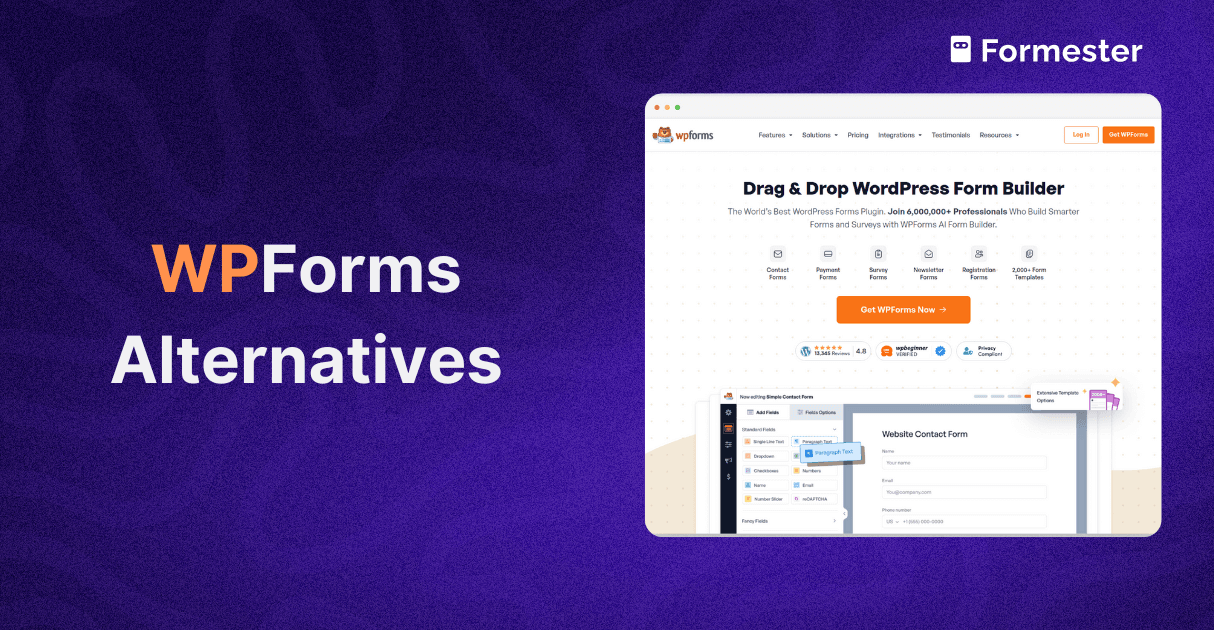Test Embedded Forms on Any Browser with AI

Embedded forms and pop ups help you collect signups, feedback, and survey responses.
But making sure they look and work right on all browsers and devices like Chrome, Safari, mobile phones, and desktops can be tricky.
Old testing methods are slow and break easily when your site changes. That’s where AI automation testing tools come in.
They use smart tech to check your forms on different screens and browsers. You save time, fix fewer bugs, and feel more confident before you hit publish.
Why Cross-Browser & Device Testing Matters
Embedded forms are often the primary point of interaction between your brand and your users. A broken pop-up or misaligned input field can frustrate visitors, increase abandonment rates, and impact conversion metrics.
Key reasons to prioritize comprehensive compatibility testing include:
User Experience Consistency: Ensuring forms look and behave identically on Chrome, Safari, Firefox, Edge, and across iOS/Android viewports.
Accessibility & Compliance: Verifying that assistive technologies (screen readers, keyboard navigation) work seamlessly in each environment.
Business Continuity: Catching regressions early to prevent data loss, submission failures, or crash-related bottlenecks.
Brand Reputation: Maintaining a polished, reliable interface across all channels reinforces user trust and engagement.
Without adequate testing, even minor CSS tweaks or script optimizations introduced during a release can unintentionally break embedded forms on specific platforms. Automated, AI-driven compatibility suites eliminate these risks.
Unique Challenges of Embedded Forms
Embedded forms introduce complexities beyond standard UI testing:
1. Iframe Isolation
Many form providers load widgets inside iframes for security and style encapsulation. Testing scripts must pierce these boundaries and adapt to cross-domain constraints.
2. Dynamic Script Loading
Form scripts often load resources asynchronously, causing timing challenges. Tests must wait for dynamic content injection before interacting with fields.
3. Style Conflicts
Host page CSS can bleed into embedded widgets, leading to unpredictable styling differences across browsers.
4. Multiple Viewport Breakpoints
Responsive behaviors—such as collapsing multi-column layouts into single columns—require validation across dozens of viewport dimensions.
5. Frequent Updates Form schemas, custom validation rules, or theming options change often, invalidating static test selectors.
These factors make traditional record-and-playback or handcrafted Selenium scripts brittle and expensive to maintain. Teams spend more time repairing tests than improving form experiences.
Overview of AI Automation Testing Tools
AI automation testing tools integrate machine learning and computer vision to address the above challenges:
- Self-Healing Selectors
When an element’s id, class, or position changes, the AI searches for alternative attributes, visual cues, or contextual markers to rebind locators and continue the test without human intervention.
- Visual Validation
Beyond code-based assertions, the platform captures screenshots and employs image similarity algorithms to detect UI regressions, pixel shifts, misaligned anchors, or style inconsistencies, across browser and device permutations.
- Dynamic Test Generation
AI analyzes the form’s DOM at runtime and user flow definitions to automatically generate test scripts for each possible path: mandatory field validation, conditional logic, error-state handling, and successful submissions.
- Cross-Domain Iframe Handling
Advanced AI frameworks can seamlessly switch context into iframes, interact with form fields, and validate submission responses, abstracting away cross-domain complexities.
- Adaptive Waits & Retry Logic
Intelligent timing algorithms infer load patterns for dynamically injected elements, minimizing flaky tests caused by inconsistent network or rendering delays.
By offloading locator management, timing heuristics, and visual assertions to AI models, teams can maintain robust test suites with minimal manual upkeep.
Implementing an AI-Driven Testing Workflow
Follow these steps to integrate AI-powered cross-browser and device testing for your embedded forms:
1. Define Your Environment Matrix
Use analytics (e.g., Google Analytics, Mixpanel) to identify the top browsers, OS versions, and viewport sizes among your audience.
A representative matrix might include:
| Browser | OS | Desktop Viewports | Mobile Viewports |
|---|---|---|---|
| Chrome | Windows | 1920×1080, 1366×768 | 412×915, 360×640 |
| Safari | macOS | 1440×900, 2560×1600 | 375×667, 414×896 |
| Firefox | Linux | 1600×900, 1280×720 | 360×640, 375×812 |
| Edge | Windows | 1920×1080 | — |
| Mobile | Android | — | 360×640, 412×915 |
| Mobile | iOS | — | 375×667, 414×896 |
2. Select an AI Testing Platform
Evaluate solutions based on:
Native support for iframes and cross-domain forms
Visual AI accuracy (image diff tolerance, CSS regression detection)
Support for cloud device farms or local browser grids
CI/CD integration (Jenkins, GitHub Actions, GitLab CI)
3. Configure Test Projects
Seed Test Cases: Record or define core flows, such as opening the page, waiting for the embed to load, populating fields, triggering validation errors, and submitting.
Enable AI Features: Turn on self-healing, visual validation, and dynamic test generation modules.
Set Retry Policies: Configure retry counts and wait strategies for asynchronous form loads and network delays.
4. Integrate with CI/CD
Install CLI or SDK: Add the AI tool’s client to your build image or pipeline container.
Credential Management: Securely store API keys or credentials in your CI secret vault.
Define Pipeline Steps: After building your host application, deploy a preview environment and run a command such as:
ai-test run \
--url https://staging.yoursite.com/page-with-form \
--browsers chrome,safari,firefox \
--viewports 1920x1080,360x640 \
--output reports/form-compatibility
- Report Parsing: Publish test results in JUnit or HTML format and send pass/fail notifications to Slack or email.
5. Automate Maintenance
Baseline Management: Automatically update visual baselines when approved by QA leads to reflect intentional design changes.
Analytics-Driven Pruning: Use execution metrics to identify and remove rarely executed or consistently passing test paths.
Key Benefits and ROI
Adopting AI-driven testing for embedded forms yields measurable returns:
Up to 70% Reduction in Maintenance
Self-healing locators and automated visual baselining drastically cut the time spent updating tests after UI tweaks.
Comprehensive Coverage
Dynamic generation ensures every combination of browser, viewport, and conditional logic path is tested—eliminating blind spots.
Faster Release Cycles
Parallel execution across cloud device farms delivers compatibility results in minutes, not hours or days.
Higher Quality & Conversions
Early detection of rendering or functional regressions prevents user-facing issues, improving form completion rates by up to 15%.
Resource Optimization
QA teams can shift focus from test upkeep to exploratory testing, feature validation, and improving data capture strategies.
These gains translate into both cost savings and improved user satisfaction metrics.
Best Practices for Reliable Tests
1. Pilot on Critical Forms First
Start with high-traffic or revenue-impact embeds (e.g., checkout forms, lead-generation widgets). Measure maintenance time and pass rates before expanding.
2. Leverage Real User Data
Feed session replay logs or analytics event data into the AI engine to generate tests that mirror authentic usage patterns—catching issues that matter most.
3. Maintain Environment Parity
Use Infrastructure-as-Code (Docker, Kubernetes) to spin up test agents matching production browser versions and OS patches.
4. Review Visual Diffs
Establish a process to approve or reject visual baseline changes, ensuring that acceptable design updates do not mask unintended regressions.
5. Monitor Flakiness Metrics
Track retry rates and healed-failure frequencies. High rates may indicate unstable selectors or environment drift—prompting test or platform adjustments.
6. Collaborate Across Teams
Involve developers, designers, and QA engineers in defining acceptance criteria and reviewing test outcomes—ensuring comprehensive coverage and alignment.
Integrating with CI/CD Pipelines
Seamless CI/CD integration ensures that every code change is validated against real-world compatibility scenarios:
Pull Request Checks: Run a lightweight subset of tests on each PR to prevent regressions early.
Nightly Full Suites: Schedule comprehensive matrix runs during off-peak hours to catch edge-case failures.
Automated Baseline Approval: Use GitOps workflows to accept visual baseline updates via pull requests, maintaining versioned control of approved UI changes.
Dashboarding & Alerts: Centralize results in tools like TestRail or Allure, and configure alerts for failed builds to Slack channels dedicated to QA.
Monitoring, Analytics, and Feedback Loops
Continuous improvement relies on actionable insights:
Execution Metrics: Track average run times, retry counts, and pass/fail ratios.
Visual Baseline Trends: Analyze which pages or viewports require frequent baseline updates—indicative of unstable UI components.
User Impact Correlation: Compare test failure occurrences with support ticket volumes or decreased form submissions to prioritize fixes.
Retrospectives: Hold regular QA reviews to refine test scopes, adjust AI sensitivity settings, and expand coverage to newly discovered edge cases.
Future Trends in Form Testing
AI-Generated Accessibility Checks: Automated validations for ARIA roles and screen-reader compatibility across embeds.
Natural Language Test Definitions: Writing test scenarios in plain English which AI tools convert into executable scripts.
Real-Time In-Browser AI Monitoring: Embedding lightweight AI agents into production to detect visual or functional anomalies as users interact with forms.
Multi-Modal Input Testing: Extending compatibility suites to voice-activated or gesture-based form interactions as devices evolve.
Conclusion
Ensuring embedded forms and pop-ups render and function flawlessly across Chrome, Safari, Firefox, and every iOS/Android viewport is essential for maintaining high conversion rates and a seamless user experience.
Traditional testing approaches struggle to keep pace with dynamic UI changes and the expanding environment matrix.
By adopting AI automation testing tools, teams gain self-healing selectors, visual validation, and dynamic script generation, delivering up to 70% reductions in maintenance overhead, faster release cycles, and greater confidence in form reliability.
Start with a focused pilot, integrate into your CI/CD pipeline, and follow best practices to fully realize the benefits of AI-driven compatibility testing.
FAQ
Q1: Can AI tools handle forms loaded in multiple nested iframes?
Yes, advanced platforms support deep iframe traversal and context switching, allowing tests to interact with fields regardless of nesting depth.
Q2: How do visual baselines accommodate intentional UI redesigns?
Most tools provide approval workflows: QA leads review screenshot diffs and approve new baselines via pull requests, ensuring only intended changes are accepted.
Q3: Are there limits to the number of environments tested?
Limits depend on your plan, cloud-based services often offer scalable concurrency; on-premise solutions can run as many agents as your infrastructure supports.