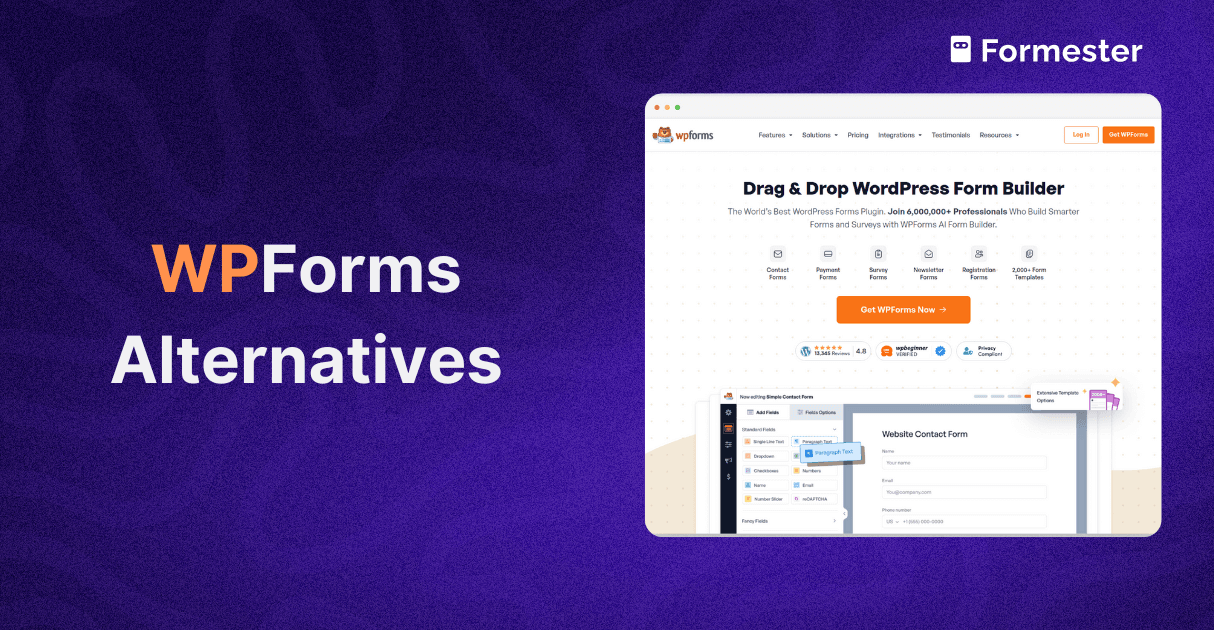How to Add Custom Forms In Shopify (2025)
If you’re using Shopify, you’ve probably noticed that the built-in forms are very limited. They do not allow much customization. This makes it hard to gather detailed customer information. It also makes processing special orders and automating responses difficult.
A better solution is to use a dedicated form builder. It allows you to create custom forms for order processing, registration, and customer questions, all without coding.
With the right shopify form plugin, you can add custom fields, automate email marketing, and even integrate your forms with a CRM.
In this guide, you’ll learn how to build forms and embed Shopify forms on your store using a no-code form builder like Formester.
Why Use a Third-Party Form Builder for Shopify?
Shopify’s built-in forms are basic and lack customization. You can’t add advanced fields, automate responses, or integrate with CRM tools. This makes it hard to collect detailed customer data, process special orders, or automate workflows.
A third-party form builder like Formester solves these issues. You can create highly customizable forms with advanced features like conditional logic, file uploads, payment collection, and automation, all without coding.
Plus, you can automate email responses, sync data with marketing tools, and enhance customer experience effortlessly.
Step 1: Create a Custom Shopify Form
The first step is to build a form tailored to your needs. Instead of relying on Shopify’s default forms, use an AI form builder. This tool allows you to create forms with advanced features, making it popular with businesses in the United States.
Depending on your use case, you can add fields for:
Customer details: Name, email, phone number
Product selections: Dropdowns, checkboxes, or quantity fields
Custom requests: Special instructions or file uploads
Payment options: Deposits or full payments
To improve the user experience, use conditional logic to show or hide fields based on customer responses. For example, if a customer selects a specific product, you can display customization options only relevant to that product. This keeps your form clean and easy to use.
Step 2: Embed the Form on Your Shopify Store
Once your form is ready, the next step is to add it to your Shopify store. This is easy and requires no coding.
First, go to the embed settings in your form builder and select Shopify as the platform. Click Get Code, and you’ll receive an embed code to place the form on your site.
Now, log in to your Shopify admin panel:
Navigate to Online Store > Pages and click Add Page.
Name your page and click Add Section in the page editor.
Search for Custom Liquid and select it.
Paste the embed code into the editor.
Click Save to apply the changes.
Your form is now live! Customers can fill it out like any other form, and their submissions will be stored securely.
Step 3: Automate the Process
To make your form even more powerful, set up automation. Instead of manually responding to form submissions, configure an autoresponder to send instant confirmation emails.
For example, if you’re using the form for order inquiries, you can send an email confirming receipt and providing next steps. This saves time and improves customer service.
Additionally, integrate your form with a CRM like HubSpot, Zoho CRM, or Salesforce to store customer data automatically, track orders, and follow up efficiently.
Conclusion
Now, your Shopify store has a fully customized form that collects, organizes, and stores all submission data in one place. You no longer have to deal with Shopify’s form limitations or pay for expensive third-party apps.
With this simple setup, you can create pre-built form templates, add forms that work with the latest themes, and even external sites.
That’s it for this tutorial! If you want to try it yourself, use this link to get started with Formester!