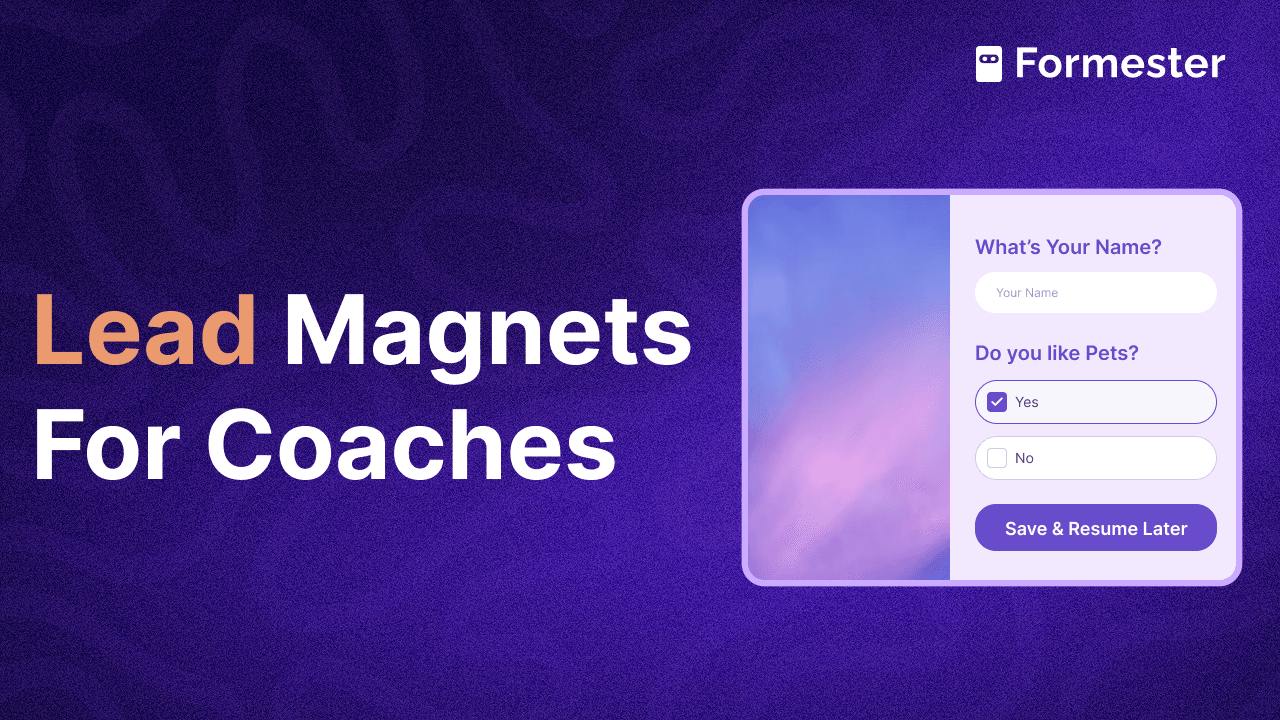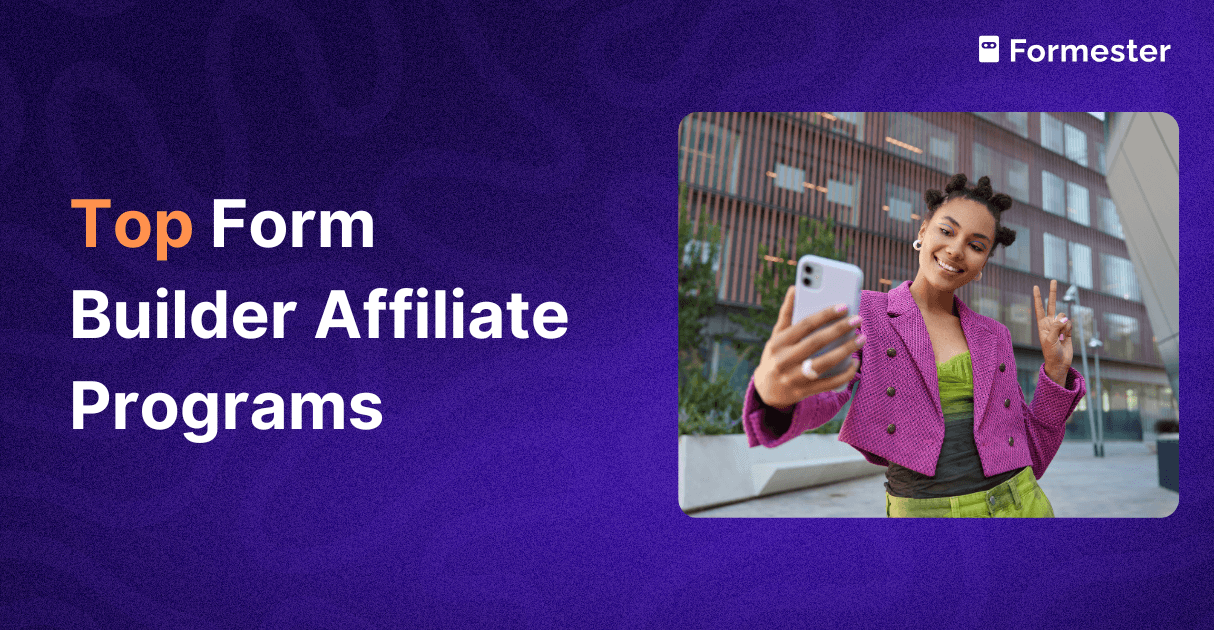How to Track Form Submissions Using Hidden Fields
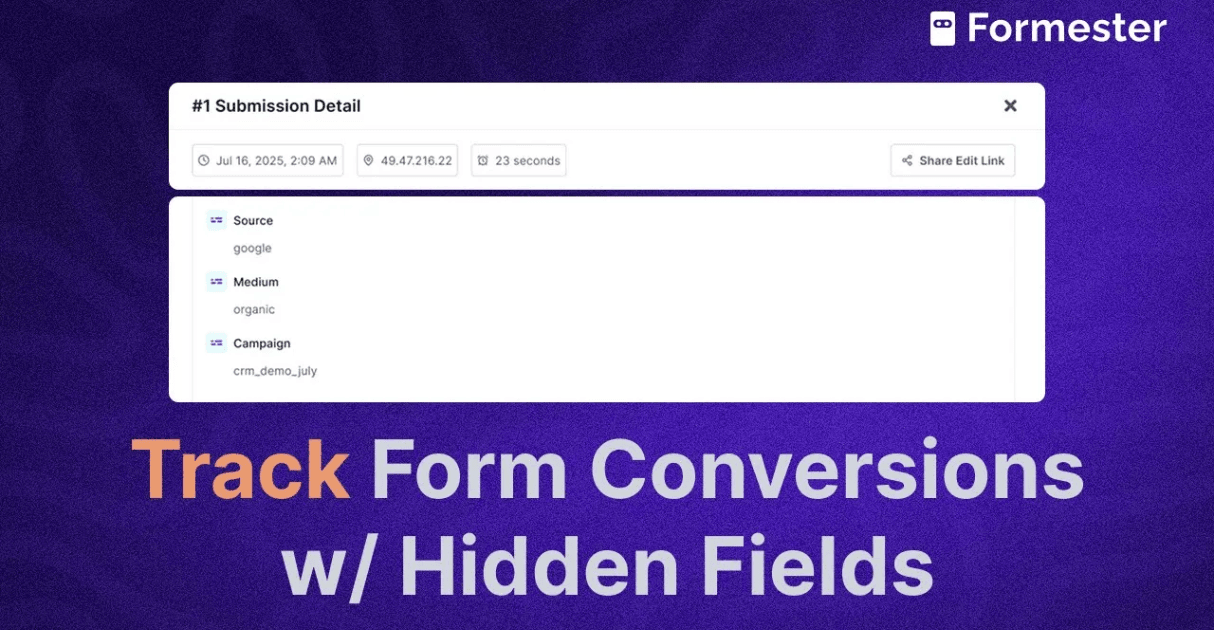
Ever wondered where your form submissions are coming from? Was it LinkedIn? A blog popup? A paid ad?
If you're running campaigns and capturing leads with forms, knowing the source of each submission is critical.
In this guide, you’ll learn how to track UTM parameters directly inside your forms using hidden fields, no need for Google Analytics, coding, or extra tools. You’ll do it all inside Formester, in just a few clicks.
What Are UTM Parameters and Why Do They Matter?
UTM (Urchin Tracking Module) parameters are small tags you add to URLs. These help you identify where your visitors are coming from, like social ads, newsletters, or organic search.
For example:
https://yourform.com?utm_source=linkedin&utm_medium=paid&utm_campaign=crm_demo
These parameters tell you:
Source: LinkedIn
Medium: Paid
Campaign: CRM Demo
If you’re spending time or money on marketing, you should know which channels drive results. And that’s where UTM tracking in forms becomes valuable.
Step-by-Step: Tracking UTM Parameters in Formester
Step 1: Create a Form in Formester
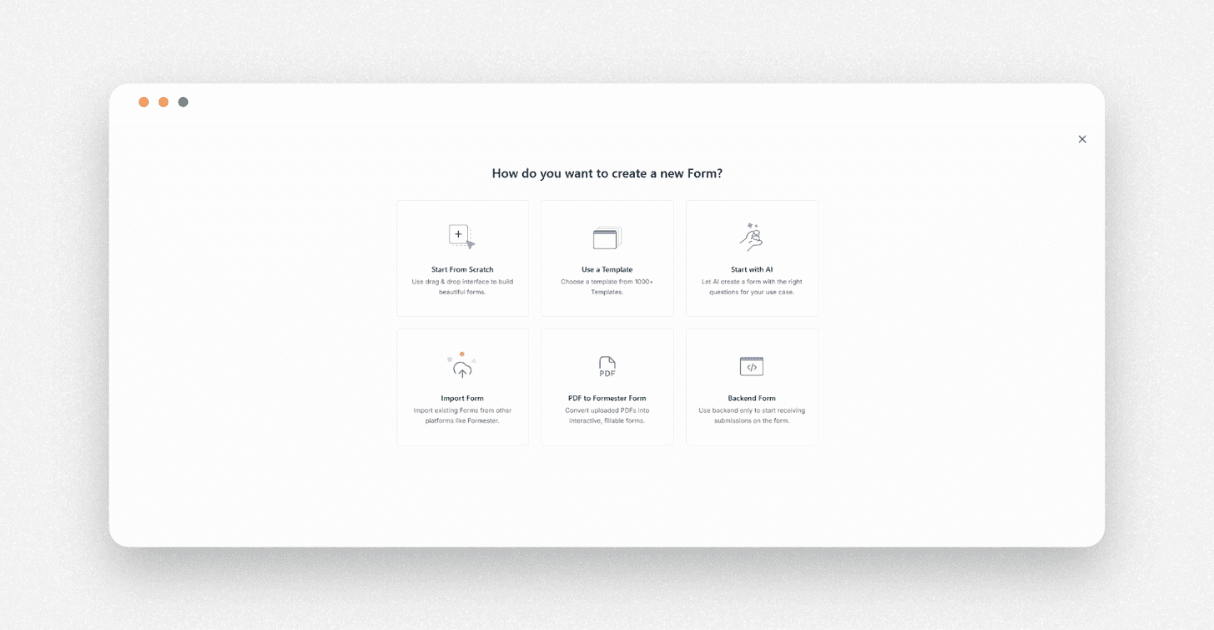
Head to your Formester dashboard and create a new lead capture form. Add the fields you need, like name, email, and company.
Step 2: Build a UTM-Tagged URL
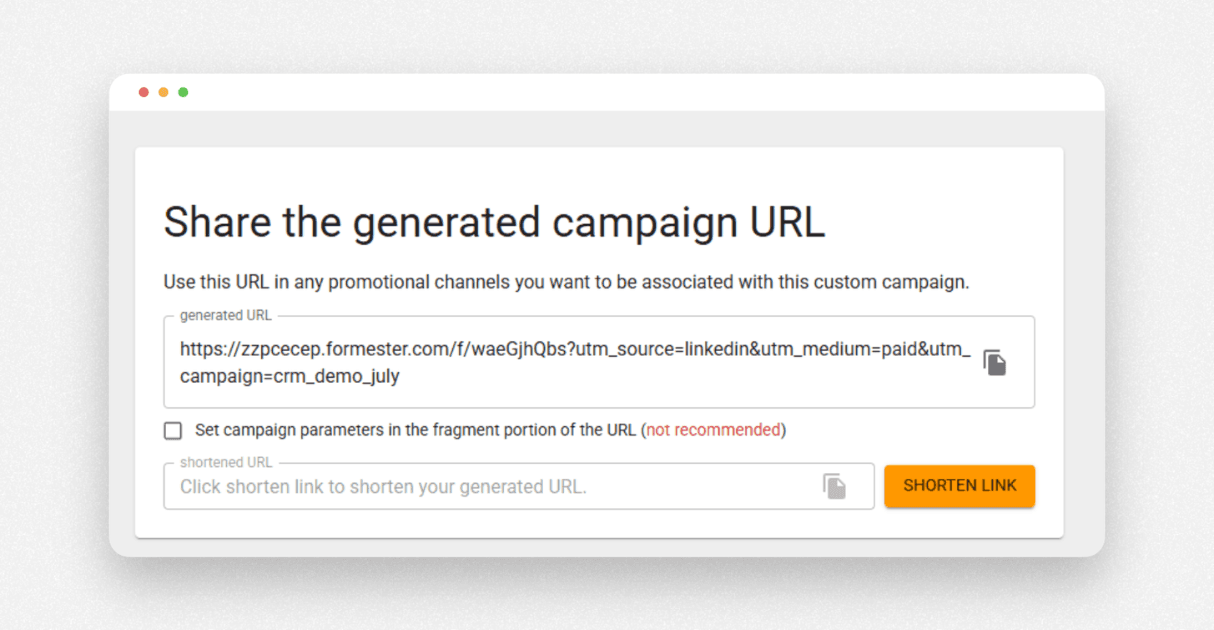
Now you need a URL that includes UTM parameters. Here’s how:
Search “Campaign URL Builder” in Google.
Click on the first result (usually from Google itself).
Paste your form URL into the Website URL field.
Fill in your UTM tags:
Source: linkedin
Medium: paid
Campaign: crm_demo_july
The tool will generate a full UTM URL for you.
👉 Optional: Use a link shortener like Bitly to make it cleaner.
Step 3: Add Hidden Fields to Your Form
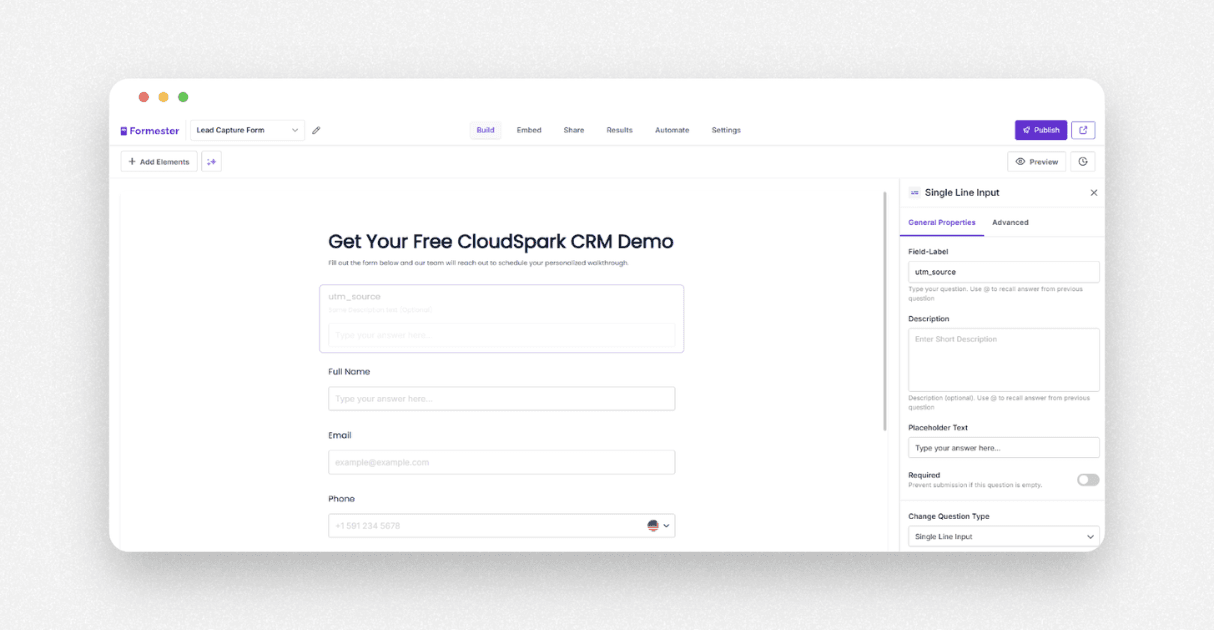
Go back to the Formester builder and do the following:
Add a single line input field.
Rename the field label to match the UTM parameter, like utm_source.
Click the eye icon to hide it from view.
Repeat this for each UTM you want to track:
utm_medium
utm_campaign
campaign_id (if you’re using one)
Now, when someone clicks your custom URL and lands on the form, these fields will auto-fill with the UTM values.
Step 4: Test It Out
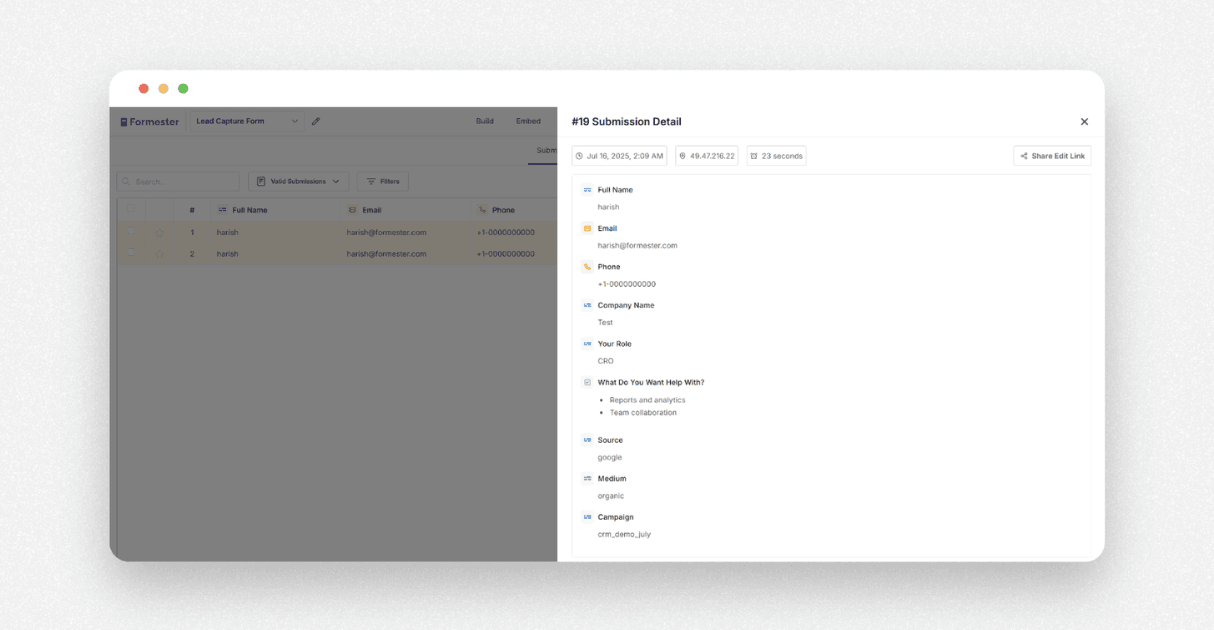 Try it yourself. Open your UTM-tagged form URL in a new browser tab. Fill out the form and hit submit.
Try it yourself. Open your UTM-tagged form URL in a new browser tab. Fill out the form and hit submit.
Then go to:
Formester Dashboard → Form → Results
Click on the latest submission and you’ll see your hidden fields captured
Source: LinkedIn
Medium: Paid
Campaign: CRM Demo July
Try it again with another UTM URL using Google as the source and medium as organic, and see the difference.
Step 5: Filter and Export Your Leads
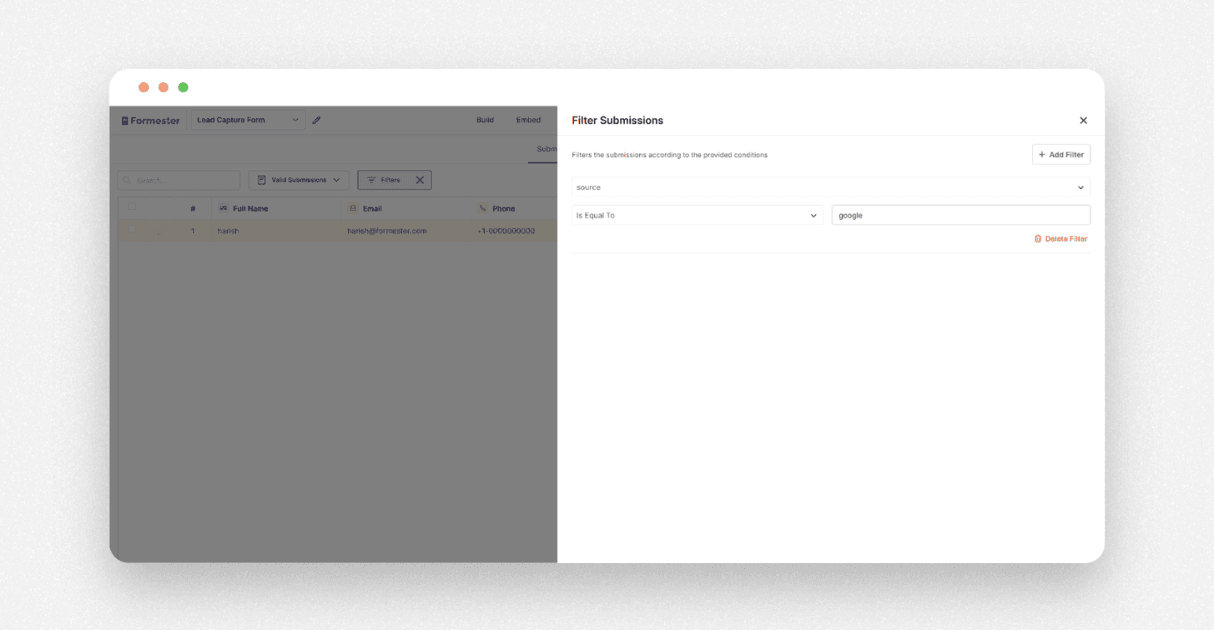
Want to see all the leads that came from LinkedIn?, Formester makes it easy:
Go to the Results tab.
Use the Filters section to select utm_source = linkedin.
View filtered results or export them as a CSV.
You can also connect Formester to:
CRMs like HubSpot, Salesforce, or Zoho
Marketing tools like Mailchimp or ActiveCampaign
Send your leads (and their UTM data) straight to your sales or email tools—automatically.
Why Use Hidden Fields for UTM Tracking?
No setup in Google Analytics
No code or scripts
Track per form submission, not just per page visit
Works across popups, landing pages, and embeds
Whether you're running paid ads, influencer campaigns, or content marketing, this method helps you tie each lead back to its source.
Final Thoughts
If you're running campaigns and capturing leads, you need to know where those leads are coming from. With Formester, you can easily track UTM parameters right inside your forms, no extra tools or complicated setup.
By using hidden fields, you:
Capture campaign data with every submission
See which channels actually convert
Make smarter marketing decisions backed by real insights
Whether it’s paid ads, email campaigns, or popups, you’ll finally have full visibility into your form performance. Start tracking UTM sources today and take control of your lead data.