How to Use Google Sheets API and Use as a Live Backend?
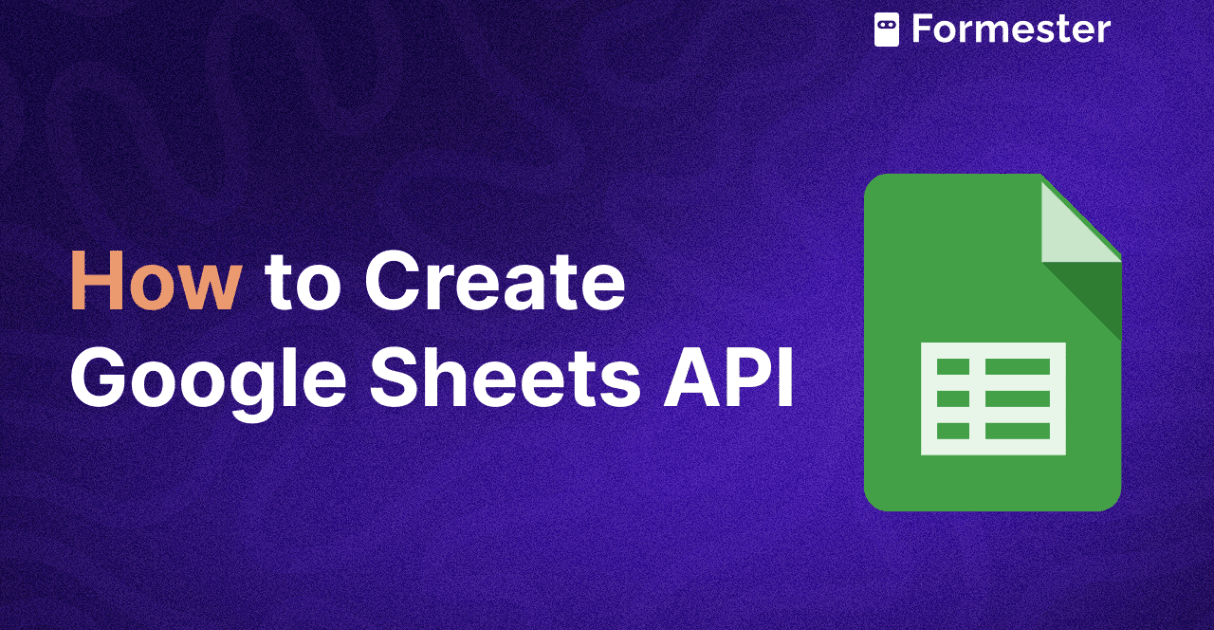
If you are tired of copying and pasting data from spreadsheets, there is a smarter way.
Google Sheets is more than just a spreadsheet. You can turn it into a live backend for your apps, forms, and workflows using the Google Sheets API.
This guide explains who this is for, what it does, when to use it, and how to set it up step by step.
Who Should Use the Google Sheets API
The Google Sheets API is useful for more than just developers. It can help anyone who deals with data, forms, or online tools. You should consider using it if:
You are a developer creating a simple tool or dashboard. You need a lightweight backend to store or update data.
You’re a marketer using online forms to collect leads or feedback and want that data to instantly appear in your spreadsheet.
You’re part of an operations or admin team handling reports, status tracking, or employee submissions using shared spreadsheets.
You are a no-code builder or automation fan. You use tools like Zapier, Make, or Formester to create automated workflows.
You’re a teacher or trainer who wants quiz results or student submissions to flow directly into a central sheet.
If you're currently spending time copying data from one place to another, this is for you.
What Is the Google Sheets API
The Google Sheets API is a way to connect Google Sheets to other software or tools.
It lets your app, website, or form read, write, and update spreadsheet data automatically. You don’t need to open the sheet manually.
Instead of downloading CSV files or copying cell values, the API lets you do everything programmatically. Think of it as a live pipeline between your spreadsheet and your systems.
Here’s what you can do with it:
Automatically send form responses from tools like Formester to your spreadsheet.
Pre-fill form fields using existing data from Google Sheets.
Update dashboards or status reports in real time.
Build lightweight apps or scripts that use a Google Sheet as the data source.
Sync data between Google Sheets and other platforms using automation tools.
You can access the API in two ways:
Public Access: The simplest method. Just set your sheet to "anyone with the link can view," then use your API key to pull data. This works well for non-sensitive data.
Private Access: For more control, you can use OAuth 2.0 and create a service account. This setup is more secure and ideal for private or restricted data.
When to Use Google Sheets as a Backend
Google Sheets can work like a backend when your project does not need a full-scale database.
Here are some great use cases:
You want to automate form data collection and store it in a central place.
You’re building a quiz or survey and want to log responses automatically.
Your team collaborates using Sheets and needs a live data feed from forms or tools.
You need to generate reports or update dashboards without touching the spreadsheet.
You’re testing or prototyping a tool and need a quick way to store structured data.
This is perfect for internal tools, marketing campaigns, school projects, lightweight apps, or client portals.
If you’re using a form builder like Formester, this is especially useful. You can set it up to log every form submission instantly inside your Google Sheet —no manual steps required.
How to Set Up the Google Sheets API
Getting started is easier than it sounds. You only need a Google account and access to the Google Cloud Console. Follow these steps:
Step 1: Enable the API
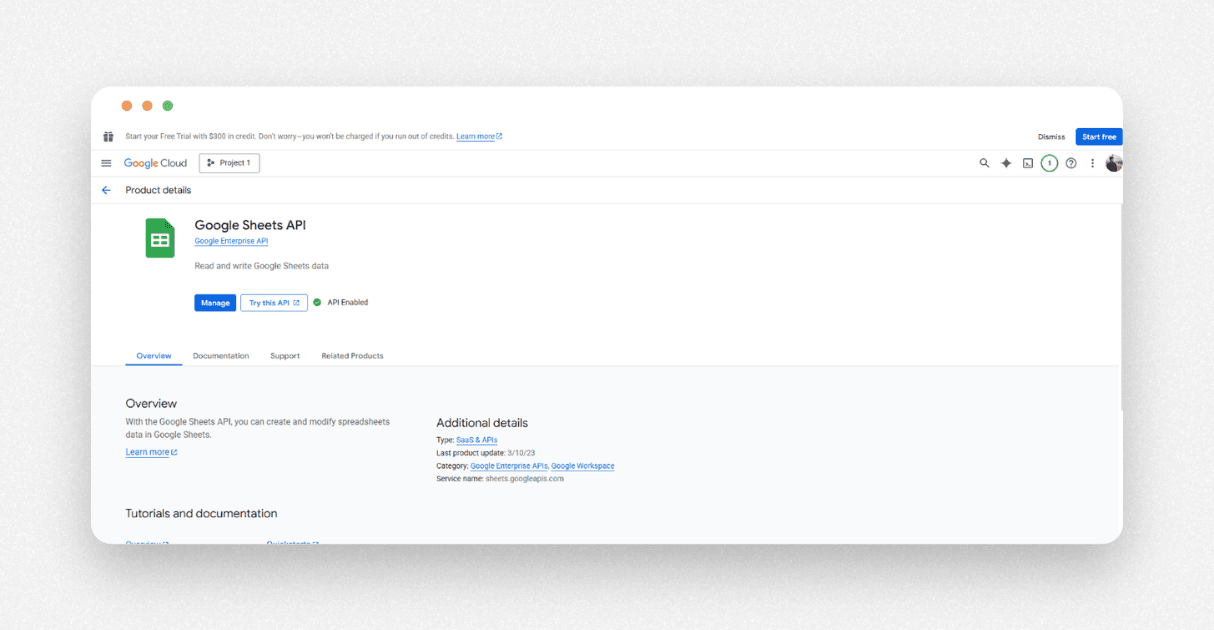
Go to the Google Cloud Console.
Log in using your Google account.
In the left menu, click APIs and Services.
Then click Enable APIs and Services.
In the search bar, type Google Sheets API.
Select it and click Enable.
You’ve now activated the API for your Google account.
Step 2: Set Sheet Access
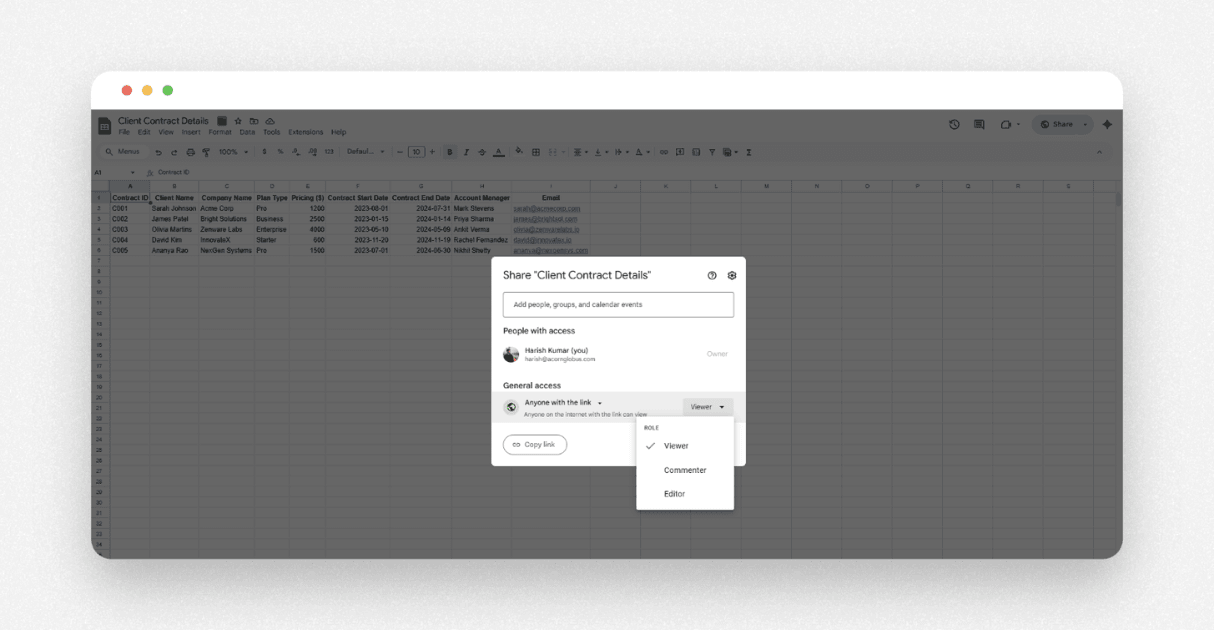
Before you connect your app or form to the spreadsheet, you need to set the sheet’s access level.
For public access:
Open your Google Sheet.
Click the Share button.
Change access settings to Anyone with the link can view.
For private access:
Set up OAuth 2.0 in the Google Cloud Console.
Create a Service Account and connect your app securely.
Share the spreadsheet with the service account email.
For most beginner-level use cases, public access is enough. But if you are handling personal or private data, always go with the private setup.
Step 3: Create an API Key
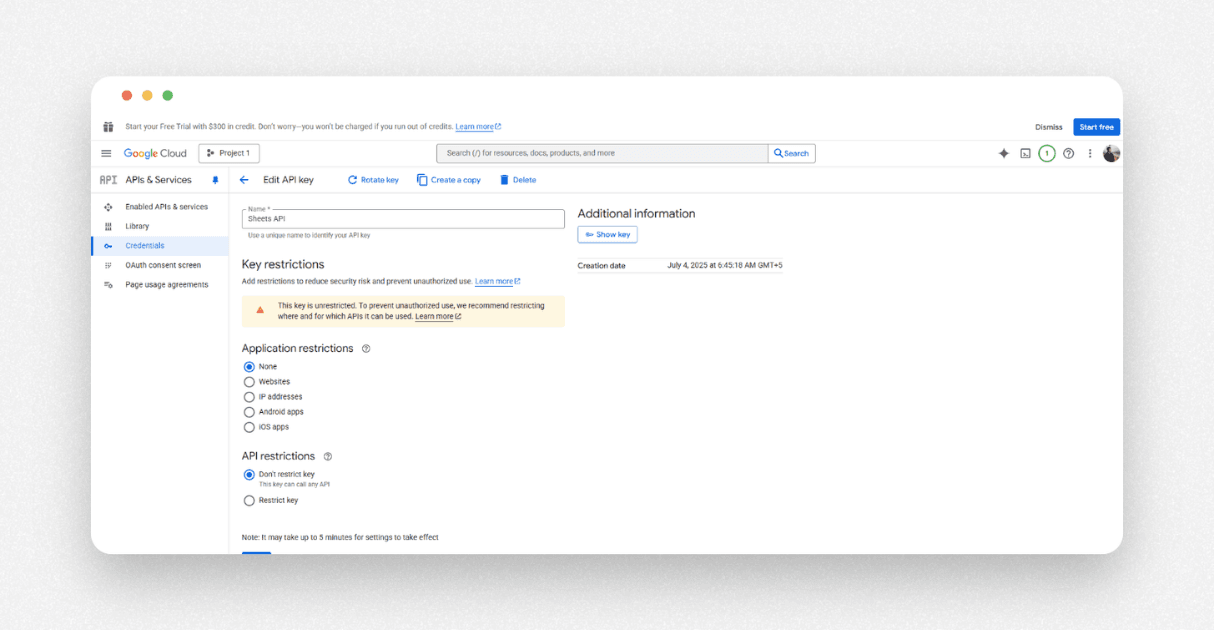
Now you need a key to authenticate your app.
Go to the Credentials section in the Google Cloud Console.
Click Create Credentials.
Choose API Key.
Give it a name, like "Form Connection Key".
You can set restrictions to limit who can use it and what it can access.
Click Show Key and copy it.
This key is what your app or form will use to access the spreadsheet.
Step 4: Connect to Your App or Form
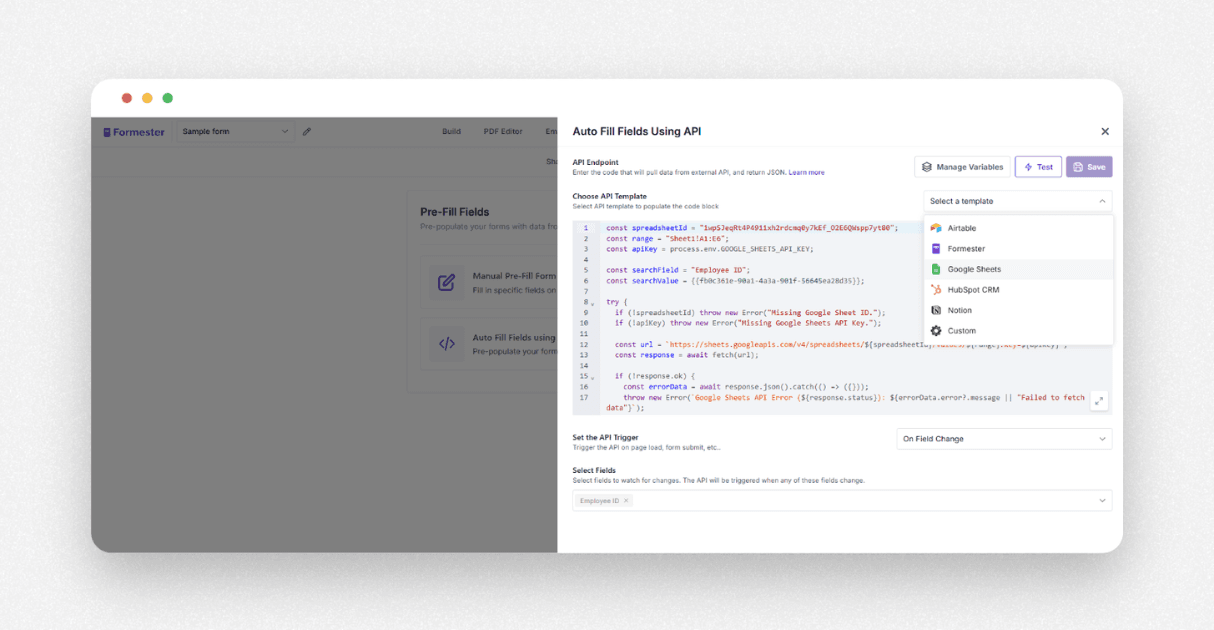
Paste this API key into your application, script, or automation setup.
If you're using Formester, you can:
Pre-fill form fields using your API.
Send new form responses to a specific row in the sheet.
Trigger other workflows based on spreadsheet changes.
Want to build your form in seconds? Try the AI form builder to create dynamic forms that sync with Sheets.
Common Mistakes to Avoid
When setting this up, avoid these common errors:
Not setting your sheet to the correct access level. This will block the API.
Leaving your API key wide open without setting restrictions.
Forgetting to share the sheet with your service account if using private access.
Using the wrong spreadsheet ID or range when calling the API.
Not validating data before sending it to the sheet.
Take your time during the setup. One small mistake can block the entire flow.
Final Thoughts
The Google Sheets API is a powerful tool that lets you build fast, flexible, and automated data workflows.
Whether you're working on forms, dashboards, or lightweight tools, using Google Sheets as your backend can save time and boost productivity.
It’s simple to set up, requires no extra software, and works seamlessly with tools like Formester.
You no longer need to rely on manual updates or messy copy-paste processes. Once set up, everything runs smoothly in the background.
Ready to connect your forms to Google Sheets? Try Formester for free and build smarter workflows in just a few clicks. Use Google Sheets as a live backend for your forms and apps. Skip manual updates and automate everything.

