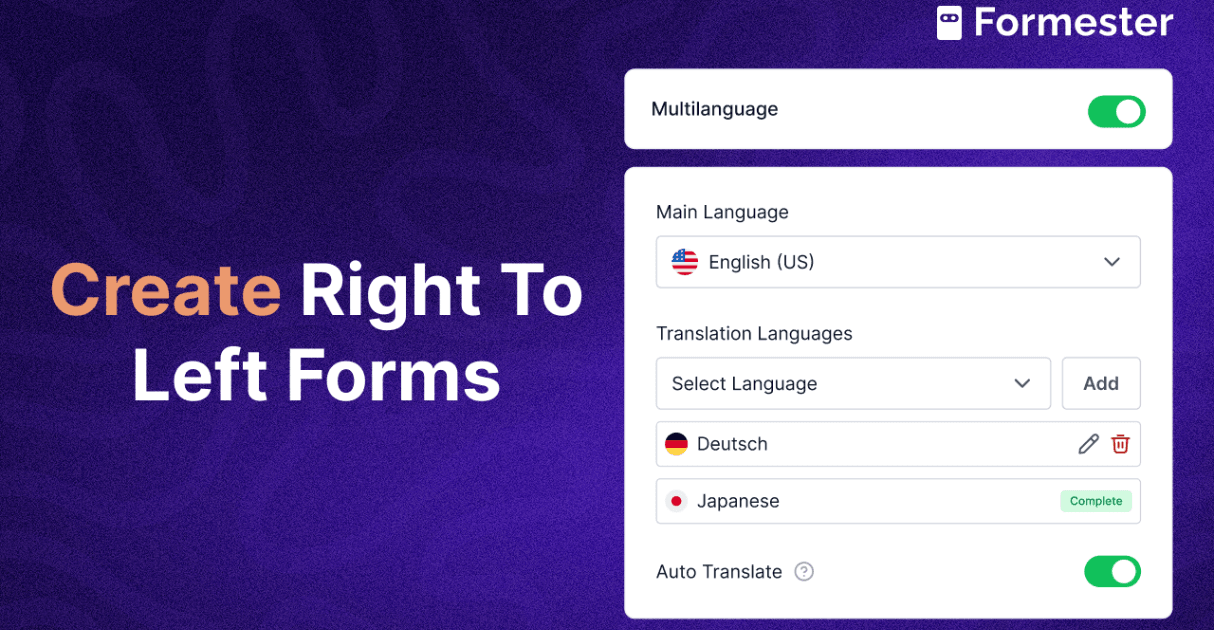How to Add Conditional Questions in Google Forms?

Do you want to build smarter forms that change based on how someone answers?
That is exactly what conditional questions help you do. Conditional logic makes your form feel more personal.
It helps you ask the right questions to the right people and skip the ones that do not matter. This keeps your form short and relevant, which means more people finish it.
In this guide, you will learn how to add conditional questions in Google Forms quickly, even if you have never used form logic before.
What Are Conditional Questions?
Conditional questions, also called skip logic or branching, allow you to show or hide questions based on someone’s answer to a previous question.
For example, imagine you ask, "Do you own a pet?"
If someone selects "Yes," you can show follow-up questions like "What kind of pet do you have?"
If they select "No," you can skip those pet-related questions and move on to the next section.
This helps you keep your form short and personalized. It also makes the experience smoother for the person filling it out.
When Should You Use Conditional Logic?
You should use conditional questions when different people need to answer different questions in your form. This works well for:
Surveys and feedback forms
Lead capture forms
Quizzes and tests
Event registration
Job application forms
Client onboarding
If you are collecting data for business or marketing, conditional logic will help you get cleaner, more focused responses.
How to Add Conditional Questions in Google Forms
Follow these steps to set it up.
Step 1: Open Google Forms
Go to forms.google.com and either start a new form or open an existing one.
Step 2: Add Sections
Google Forms uses sections to organize different paths. You need to create separate form sections for each logic branch.
Click the “Add section” button. It looks like two rectangles stacked on top of each other. You can find this option at the bottom of your questions menu.
Step 3: Add a Multiple Choice Question
Conditional logic only works with multiple choice or dropdown questions in Google Forms. You cannot apply it to short answer or checkbox questions.
For example:
"Do you own a pet?"
Options: Yes or No
Step 4: Set Up the Logic
Click the three vertical dots on the bottom right of the multiple choice question. Then select “**Go to section based on answer.**”
Now assign where each answer should lead.
If someone selects “Yes,” send them to Section 2, where you ask pet-related questions.
If they select “No,” send them to Section 3 or the end of the form.
Step 5: Add Questions to Each Section
Now build each section based on the logic path. You can ask follow-up questions or simply direct them to the next step.
You can also choose what happens after someone completes each section. Google Forms lets you decide whether they go to another section or submit the form.
Step 6: Test the Form
Click the preview button (it looks like an eye) at the top right of the screen. Test every path to make sure it works correctly. If the logic does not connect, people might get confused or stuck.
Limitations of Google Forms Logic
Google Forms is good for simple logic, but it does not offer advanced rules. You cannot create conditions using answers from text fields.
You also cannot combine rules like “**If Question A is Yes and Question B is No.**” If you try to build a complex form, things can quickly get messy and hard to manage.
A Smarter Way to Build Conditional Forms
If you want more control, flexibility, and ease, Formester gives you more power. With Formester, you can show or hide any question based on multiple answers.
You can create smooth, customized flows without touching any code. It is perfect for marketers, educators, and businesses that need more than just basic forms.
Formester helps you go beyond simple logic and create professional forms that actually convert.
Try Formester today and see the difference.
Final Thoughts
Conditional questions make your forms smarter and more personal. Google Forms gives you a simple way to add logic, and it works well for basic use cases. But if you need something more advanced or easier to manage, consider using a tool like Formester.
The right logic helps people finish your form faster. And that means more responses, better data, and happier users.