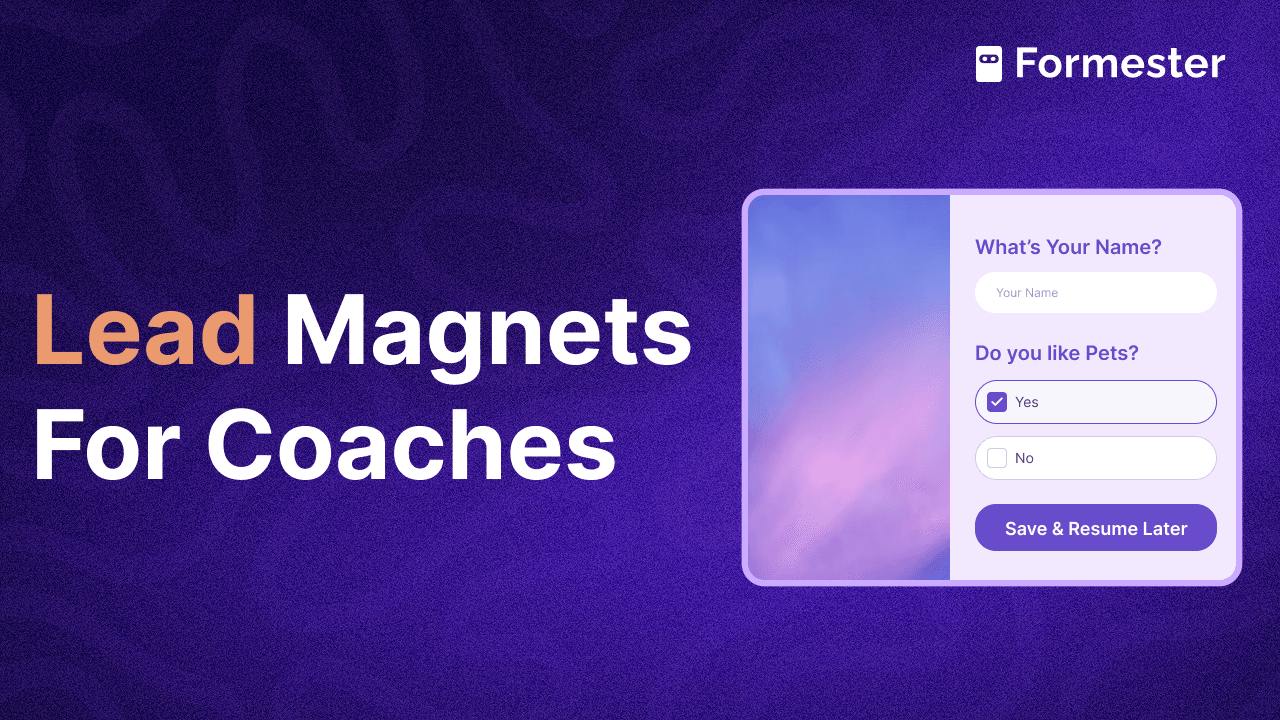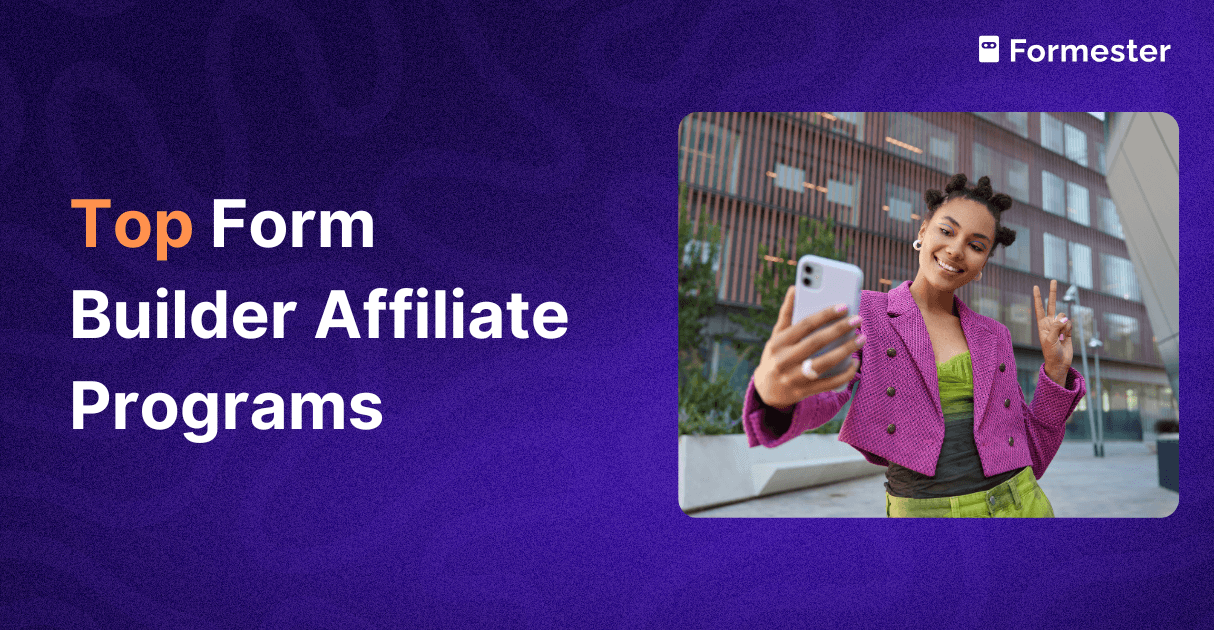How to Link Square Space Forms to Google Sheets
If you want to make data collection easier, connect your Squarespace forms to Google Sheets. This change can really help.
This integration allows you to automatically sync form submissions to a spreadsheet, making data management a breeze.
In this guide, I will show you two easy methods to make this connection. This will help you capture and analyze your form data effectively.
Method 1: Use the Inbuilt Integration Feature in Squarespace
The easiest way to connect your Squarespace forms to Google Sheets is to use the built-in integration feature. This method is perfect for those who want a straightforward solution without any additional tools.
Create a Contact Page: Navigate to your Squarespace site, click on Pages, then Add New. Select Page Layouts and search for a Contact layout. Choose any layout that suits your design.
Add a Form: If you want to add a form to an existing page, click on Add Section, then Add Block, and search for Form.
Edit the Form: Click on Edit Page, select your form, and click on the edit icon. From there, go to Storage and click on Additional Storage.
Connect to Google Drive: Here, you can connect your Google Drive to your Squarespace account. Click on Connect, sign in to your Google account, and give a name for the new sheet. The system will automatically save this connection.
Once connected, your submissions will automatically populate into the Google Sheet you created. If you want to send these submissions to other apps like a CRM, think about using Zapier. It can help you improve your workflows.
Method 2: Use a Dedicated Form Builder
If you need advanced features, use a dedicated form builder for Squarespace website. These features can include signature fields, conditional logic, and automated email responses. Formester is a good option. This method offers more flexibility and functionality compared to the built-in options.
Add a Formster Form: Go to the Embed tab in Formester, toggle off auto height, and set your custom height. Click on Get Code to copy the form code.
Embed the Form: Head back to your Squarespace page, click on Edit, then Add Section, and choose a blank section. Click on Add Block, search for Embed, and paste the copied code into the code snippet area.
Resize and Position: Resize and reposition the block to ensure the form looks good on your page. If the form doesn’t show up right away, save your changes and exit the editor. It should appear correctly after that.
Connect Formster to Google Sheets: To link your Formster form to Google Sheets, go to Automate. Then, click on Integration and select Connect Google Sheets. Select your Google account and rename the sheet as needed, then click on Integrate.
Final Thoughts
Linking your Squarespace forms to Google Sheets improves your ability to manage and analyze submitted data effortlessly. You can use either the built-in integration or a dedicated form builder. Both options offer strong solutions to make your data collection easier.