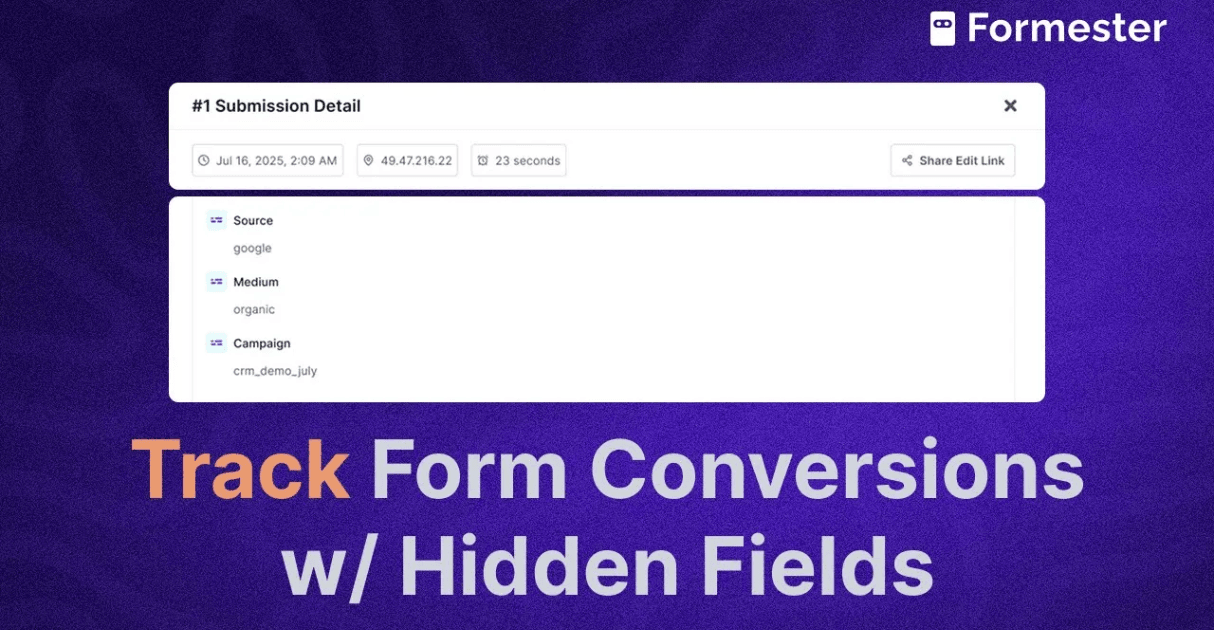Easy Methods To Send Contact Form Data to Google Sheets

Tired of copying and pasting contact form submissions manually? There’s a better way! You can automatically send form data to Google Sheets for free, no coding required.
This setup helps you organize leads, track inquiries, and keep everything in one place without extra effort. Let’s explore the best ways to do it!
Why Use Google Sheets for Contact Form Data?
Google Sheets is a free, cloud-based tool that makes it easy to manage form responses. Here’s why it’s a great choice:
Real-time updates: New submissions appear instantly.
Easy sharing: Teams can access and update data from anywhere.
No storage limits: Keep as many responses as you need.
Automation-friendly: Connect it with emails, CRM tools, and more. Now, let’s look at how to connect your contact form to Google Sheets without spending too much time.
Free Ways to Send Contact Form Data to Google Sheets
There are three simple ways to do this:
1. Google Forms (Fastest & Easiest)
If you’re using Google Forms, your responses automatically save to a Google Sheet. No setup needed, Google does it for you!
2. Google Apps Script (For Custom Forms)
If you have a custom HTML form, you can use Google Apps Script to send data to a sheet. This method requires a little coding but is 100% free.
3. Form Builder with Google Sheets Integration (No-Code Option)
No Code Form Builders like Formester let you build forms that instantly send responses to Google Sheets without any coding.
Form builders are the easiest way to set up a contact form if you want full flexibility. Now, let’s go step by step and see how you can do this yourself.
How to Connect a Contact Form to Google Sheets Using Google Apps Script
If you have a custom contact form, follow these steps to link it to Google Sheets using Google Apps Script.
Step 1: Create a Google Sheet
Open Google Sheets and create a new spreadsheet.
Name it something like "Contact Form Responses."
Label the columns (Name, Email, Message, etc.).
Step 2: Open Google Apps Script In Google Sheets, go to Extensions > Apps Script.
Delete any existing code and paste this:
javascript
CopyEdit
function doPost(e) {
var sheet = SpreadsheetApp.getActiveSpreadsheet().getActiveSheet();
var data = JSON.parse(e.postData.contents);
sheet.appendRow([data.name, data.email, data.message, new Date()]);
return ContentService.createTextOutput("Success");
}
Step 3: Deploy the Script
Click Deploy > New Deployment.
Choose Web App and set access to Anyone can access.
Copy the generated URL.
Step 4: Connect Your Form
Modify your form’s action to send data to the script URL via POST request.
Submit a test response. Your data should now appear in Google Sheets!
How to Set It Up in Formester- No-Code Alternative
Create a new contact form or use a free contact form template.
Once the form is published, go to Automate tab and enable Google Sheets integration.
Connect your Google account and either create a new spreadsheet or use an existing one.
Submit a test entry, it’ll show up instantly in Google Sheets!
That’s it! No coding, no hassle.
Best Practices for Managing Form Data in Google Sheets
Once your form is connected, here are some tips to stay organized:
Use filters: Sort responses based on name, date, or status.
Automate follow-ups: Use Autoresponder Emails to send instant replies.
Export data as PDFs: Convert responses into PDF format and store it securely for future reference.
Secure your data: Set permissions to prevent unwanted edits.
Conclusion
You don’t have to manually copy and paste form submissions anymore. With these free methods, your contact form data can flow directly into Google Sheets without any extra effort.
This automation not only saves time but also reduces errors and keeps everything organized in one place. You can even pre-fill forms using data from Google Sheets for future use cases.
Whether you prefer the simplicity of Google Forms, the flexibility of Google Apps Script, or the ease of a no-code form builder like Formester, there’s a solution that fits your needs.
Start automating today and focus on what really matters—growing your business!