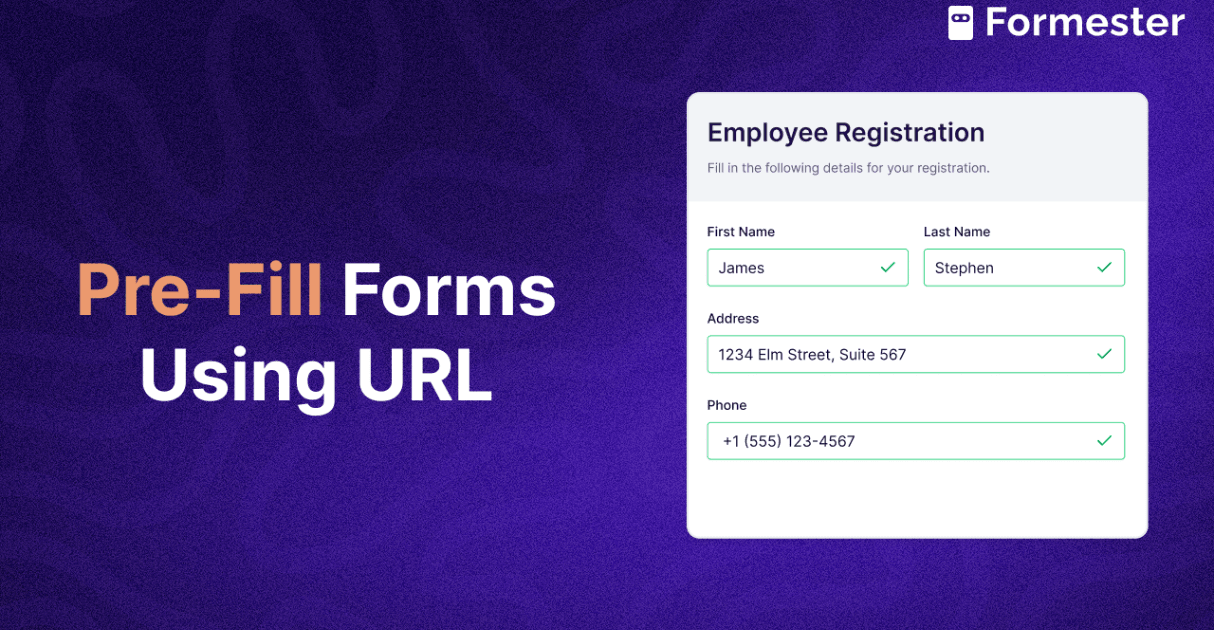Google Forms vs Jotform: The Comparison Everyone Asked For!
Google Forms is not only free but also comes with the trust and recognition of the big brand, Google. It's definitely something to consider if you're looking to build forms.
But hey, have you ever wondered why some people choose to pay for Jotform instead? There must be some hidden benefits, right?
Don't worry, if you're stuck in the Google Forms vs Jotform dilemma, this blog is here to help you out.
We'll dive into the details and put an end to your uncertainty once and for all.
So, let's get started and find the perfect form-building solution for you!
Google Forms: Free and Backed by Google!
Google Forms is a free product that offers a user-friendly interface and seamless integration with other Google services. With the trust and reliability associated with Google as a brand, it's a compelling choice for many users.

What makes Google Forms unique from Jotform?

Google Forms has several unique features and advantages that set it apart from Jotform:
1. Free and Accessible
Google Forms is completely free to use, with no limitations on the number of forms or responses. This makes it an accessible and cost-effective option for individuals and organizations on a budget.
2. User-Friendly Interface
Google Forms offers a user-friendly and intuitive interface, making it easy for users of all skill levels to create and manage forms. The simple design and straightforward navigation contribute to a seamless form-building experience.
3. Native Integration with Google Workspace
As a product developed by Google, to be a part of its Google Workspace (formerly, Google Editor's Suite) Google Forms seamlessly integrates with other Google services such as Google Sheets, Google Drive, and Google Calendar. Such integrations enable efficient data collection, storage, and scheduling, all under the same roof of the Google ecosystem.
4. Real-time Collaboration
Google Forms allows multiple users to collaborate on form creation and analysis. Team members can work together in real-time, making it convenient for group projects or in extensively collaborative settings.
5. Offline Form Completion
Google Forms allows users to complete forms even while offline, or when not connected to the internet.
Responses are stored locally and automatically synced (updated) when the device reconnects to the internet. This offline capability is particularly useful in scenarios where users need to collect data in remote areas or locations with limited connectivity.
6. Add-ons and Scripting
Google Forms supports a wide range of add-ons allowing users to extend the functionality of forms.
Add-ons are third-party extensions that enhance form capabilities, such as adding advanced features, integrating with other tools, or automating tasks.
Google Forms also allows for Scripting, using Google Apps Script, to let users write custom code and further customize form behavior and perform complex actions based on form responses.
7. Voice Typing
Google Forms includes a voice typing feature that enables respondents to verbally dictate their answers instead of having to type them manually.
This feature enhances accessibility and convenience, especially for individuals who are specially-abled or prefer not to type.
8. Trust and Reliability
Google, as a globally recognized brand, brings a level of trust and reliability to Google Forms.
9. Data Security
Google Forms offers built-in privacy and security measures to let users control the visibility and accessibility of forms by adjusting the sharing settings.
Moreover, options such as restricting form access to specific users or requiring respondents to sign in with their Google accounts enhance data security.
Jotform: What Makes Users Willing to Pay?
Jotform, despite being a paid service, has managed to build a dedicated user base and a strong brand reputation for itself. The reasons behind its popularity are plenty, such as advanced features, enhanced customization options, extensive integrations, the support and customer service offered and it impacts user experience.

What makes Jotform unique from Google Forms?

Jotform has several unique features and advantages that differentiate it from Google Forms:
1. Advanced Customization Options
The customization capabilities offered by Jotform are the best-in-class when it comes to form-builders.
Such extensive customizability allows users to create highly personalized and visually appealing forms.
Users can leverage advanced styling options and layout designs. To top that, Jotform also allows for CSS customization to let its users achieve desired form aesthetics.
2. Advanced Form Building Features
Jotform offers a wide array of advanced form-building features, including conditional logic, calculation fields, form calculations, electronic signatures, and document uploads.
These features enable users to create complex and logic-driven, yet interactive forms to meet specific requirements.
3. Integration with Third-Party Applications
Jotform supports a wide range of integrations with third-party applications, platforms and services.
Users can seamlessly connect their forms with popular tools like Hubspot, Salesforce, Mailchimp, Zapier and more, to expand the functionality of their forms.
4. Workflow Automation
Jotform provides advanced workflow automation capabilities, allowing users to create automated processes based on form submissions.
Users can set up form triggers, automate email notifications, create approval workflows, and integrate with other tools to streamline their form-based workflows.
5. Payment Processing
Jotform offers built-in payment integration options, allowing users to create forms to collect payments securely and transparently.
Users can set up product catalogs, calculate order totals and accept payments directly within the form.
6. Advanced Reporting and Analytics
Jotform provides robust reporting features, including customizable reports, visual analytics, and the ability to create charts, graphs, and pivot tables from form data. These reporting tools enable users to gain deeper insights and analyze form responses effectively.
7. Form Widgets and Apps
Jotform provides a vast library of form widgets and apps that allow users to include interactive elements like signature fields, file uploads, geo-location widgets, and more, enhancing the capabilities of their forms.
These additional form widgets and apps offer greater versatility and dynamism in creating custom forms for specific needs.
8. Extensive Template Library
Jotform provides a vast library of professionally designed templates for various industries and purposes. This saves users time and effort in creating forms from scratch and provides them with a head start in form creation.
9. Customer Support and Resources
Jotform provides dedicated customer support through various channels, including live chat, email, and help center.
They also offer extensive documentation, a blog resource that is regularly updated, tutorials, and webinars to assist users in getting the most out of their form-building experience.
Now that we've discussed Google Forms and Jotform as individual platforms, let's dive into a...
Feature-Wise Comparison of Google Forms and Jotform

1. Form Building and Customization
Google Forms: Provides a simple and user-friendly interface for creating forms. While it offers a variety of form-field/question types such as multiple choice, short answer, dropdowns, checkboxes, and more;

The customization options are pretty basic and include changing the form theme, adding images or videos, and rearranging questions.
Jotform: Jotform offers a drag-and-drop form builder that allows users to easily create and design highly customized forms.

With Jotform you get more control over form layout, styling, and branding, including options to add custom CSS and apply themes.
Jotform also provides more advanced question types, such as Likert scales, matrix grids, and rating scales.
2. Advanced Logic Functionalities
Google Forms: Google Forms provides basic features for data collection, such as response validation rules to ensure data accuracy.
Also, it only supports limited conditional logic, allowing users to show or hide specific questions based on respondents' previous answers.

Jotform: Jotform offers a range of features that go beyond basic form functionality.
It provides extensive conditional logic capabilities, allowing users to create complex and dynamic forms, based on multiple conditions and user inputs.

Also, users can set up advanced calculations within the form to perform form real-time calculations based on input values.
3. Integrations
Google Forms: While Google Forms seamlessly integrates with other native Google services, Google Sheets and Google Calendar.

In order to support third-party integrations, Google Forms offers a wide range of add-ons, which are third-party extensions that can be integrated with users' forms to enhance their functionality.
These add-ons can provide additional features and integrations beyond the built-in capabilities of Google Forms.
Users can find a variety of add-ons in the Google Workspace Marketplace that offer functionalities like data validation, form time-limiters, data export, advanced reporting, etc.

Jotform: Jotform offers a wide range of native features and integrations, reducing the need for external add-ons.
Many advanced features and functionalities, such as payment processing, conditional logic, and workflow automation, are already built into Jotform's platform.
This means users can access and utilize these features directly within the Jotform interface without the need for additional add-ons.

Jotform's extensive list of native features saves time, money and effort in searching and installing separate add-ons.

4. Collaboration and User Management
Google Forms: Google Forms allows for basic collaboration among multiple users.
Users can invite other members of their team to edit or view form responses, and changes are synchronized in real-time.


Additionally, Google Forms supports user management options, allowing the user to control who can access and interact with the form.
Jotform: Jotform provides robust collaboration features and user management options.
Users can not only collaborate with team members, but also assign specific tasks related to form creation or response management.

Moreover, users can also assign form access permissions to different users, ensuring secure and controlled form access. This is particularly useful in situations where multiple team members are involved in form creation or when forms need to be shared with specific stakeholders or clients.
5. Data Analysis and Reporting
Google Forms: Google Forms offers automatic summary charts and graphs that provide a quick overview of form responses, in terms of data analysis and reporting.

Users can view response statistics, analyze data trends, and export form responses to Google Sheets for further analysis.

Jotform: Jotform provides advanced reporting features, allowing users to create customized reports with visual analytics.
Users can generate reports with charts, graphs, and tables, apply filters to analyze specific data subsets, and export reports in various formats.

Jotform's reporting capabilities give users more flexibility in analyzing form data, generating comprehensive insights, and sharing reports with stakeholders.
6. Workflow Automation
Google Forms: Google Forms offers basic automation capabilities through integrations with other Google services.

For example, you can set up automated data organization by linking Google Forms to Google Sheets, where form responses are automatically recorded, stored and organized in a spreadsheet.
Jotform: Jotform provides more advanced workflow automation features.
It allows users to set up form triggers and create automated actions based on form submissions.
Users can also configure email notifications to be sent to specific recipients, create conditional email alerts, etc.


7. Mobile-Friendly Forms
Google Forms: Google Forms is optimized for mobile devices, allowing respondents to easily fill out forms on smartphones and tablets. The forms automatically adjust to different screen sizes for a seamless user experience.

Jotform: Jotform too, ensures that forms are responsive and mobile-friendly, providing an optimal user experience across various devices and screen sizes.

Again, the forms automatically adapt to different screen resolutions, allowing respondents to access and complete forms on any device without compromising usability.
8. File Uploads
Google Forms: Google Forms allows respondents to upload files as part of form submissions.

The uploaded files are stored in Google Drive, and can be accessed directly from the user's Google Forms dashboard.
Jotform: Jotform provides file upload functionality with additional features such as setting file size limits, restricting file types, and choosing whether to store uploaded files within Jotform or integrate with popular cloud storage services like Dropbox or Google Drive.

This flexibility allows for seamless file collection and management within your forms.
9. Payment Integration
Google Forms: Google Forms does not have native payment integration capabilities. However, users can incorporate payment options indirectly by using add-ons or linking to external payment processors.

Jotform: Jotform offers built-in payment integration options, allowing users to create forms that provide secure payment collection. Users can set up product catalogs, apply pricing options, and handle transactions seamlessly within their forms.

Jotform integrates with popular payment processors like PayPal, Stripe, Square, and more, providing a convenient solution for collecting payments online.

10. Form Access Control
Google Forms: Google Forms provides access control by requiring respondents to sign in with their Google accounts to access and submit forms.

Additionally, specific users or groups within the users' organization, can be restricted from having access.
Jotform: Jotform offers more advanced form access control features. Users can set password protection, form expiration dates, and even limit form submissions based on specific criteria such as IP addresses or form quotas.

11. Form Widgets and Apps
Google Forms: Offers a limited set of basic form elements and widgets for form customization.

Jotform: Provides an extensive library of advanced form widgets and apps, including electronic signatures, image sliders, interactive maps, social media integrations, and more, allowing for enhanced form functionality and user engagement.


12. Form Templates
Google Forms: Provides a collection of form templates covering common and fundamental use cases such as surveys and event registrations.

Jotform: Offers a vast selection of professionally designed templates across various industries, use cases and purposes, providing users with a head start in creating highly customized and specialized forms.

13. Plans & Pricing
Google Forms: Google Forms is a free product offered by Google. It is available to anyone with a Google account at no cost.
This means you can create and use Google Forms without any limitations on the number of forms created or the number of responses received.
Google Forms provides a comprehensive set of features and basic customization options without the need for a paid subscription.
Jotform: Jotform offers various pricing plans that cater to different needs and requirements. The plans are designed to provide additional features, increased form limits, more storage capacity, and priority support.
Jotform's pricing plans are as follows:
Free Plan: Jotform offers a free plan that allows you to create upto 5 forms with 100 submissions, along with basic features per month.
It serves as a good starting point for users with basic form creation needs.
Paid Plans: Jotform offers 4 paid plans with additional features and benefits, with each upgrade.
- Bronze: $39/month, with upto 25 forms and 1000 submissions
- Silver: $49/month, with upto 50 forms and 2500 submissions
- Gold: $129/month, with upto 100 forms and 10K submissions
- Enterprise: Customized Pricing
Jotform's paid plans are typically billed on a monthly or annual basis, with discounts available for annual subscriptions.
The pricing plans are flexible, allowing users to choose the plan that best fits their specific requirements and budget.
Before reaching a final verdict, it is important to delve into two additional layers of exploration.
This will ensure that your decision is grounded in accurate information and real-world applicability.
That said, let's explore the...
Use-cases and Limitations of Google Forms and Jotform
Exploring the practical applications and potential limitations of the form-builders in consideration will help you develop a better understanding of their strengths and weaknesses, and you'll be able to make an informed decision that aligns with your specific form requirements.
Best Use-Cases of Google Forms

1. Surveys and Feedback
Google Forms is an excellent choice for conducting surveys, collecting feedback from customers or employees, and gathering data for market research.
Its simplicity and ease of use make it accessible to a wide range of users.
2. Event Registration and RSVPs
Whether it's a small gathering or a large event, Google Forms are often used to create registration forms and collect RSVPs efficiently. You can customize the form to gather necessary information such as attendee details, meal preferences, or session preferences.
3. Quizzes and Assessments
Google Forms is suitable for creating online quizzes, academic tests and assessments. Teachers and Professors can easily create multiple-choice questions, short answers, or even grading rubrics.
It is also possible to set time limits for the completion of the quizzes or tests;
In other words, make the quiz timed!
Moreover, the automatic grading feature saves time and provides instant feedback to respondents.
Limitations of Google Forms

1. Limited Customization
Google Forms has limited customization. While you can change basic settings like colors and fonts, the overall design options are relatively limited. Customizing the layout and appearance beyond basic styling may be challenging.
2. Advanced Features
Google Forms offers only basic features and lacks advanced features found in other form builders.
For instance, it has limited conditional logic capabilities.
3. Limited Third-Party Integrations
While Google Forms integrates seamlessly with other Google services, its integration options with third-party applications and services are limited.
This can be a drawback if you require extensive integration capabilities with specific tools or platforms.
4. Branding Limitations
Google Forms prominently displays the Google logo and branding, which may not align with the branding of your organization or project. This lack of customization in branding can be a limitation for those who seek a more personalized and professional appearance.
Best Use-Cases of Jotform

1. Application and Appointment Scheduling Forms
Jotform is commonly used for creating application forms, membership registrations, or enrollment forms. Its advanced customization options allow you to design forms that align with your specific branding and collect information tailored to your application process.
Moreover, Jotform facilitates the creation of forms that allow clients or customers to select preferred dates and times, provide contact information, and mention specific requirements. Jotform integrates with calendar applications to ensure accurate scheduling.
2. Payment Collection and Order Forms
Jotform's built-in payment integration features make it suitable for creating forms that collect payments, process orders, or handle donations. You can create order forms with product catalogs, calculate totals, and accept payments securely.
3. Volunteer and Membership Forms
Jotform simplifies the process of managing volunteers and memberships. Organizations can create forms to collect volunteer availability, skills, and preferences. Similarly, membership forms can capture member information, process payments, and automate membership renewals.
Limitations of Jotform

1. Pricing
While Jotform offers a free plan, some advanced features and higher usage limits are available only on paid plans. The pricing structure may not be suitable for individuals or organizations with limited budgets or minimal form requirements.
2. Form Complexity
With the ability to create highly complex forms, there arises a possibility of over-complicating the form-building process.
Users need to strike a balance between utilizing advanced features and keeping the form user-friendly and straightforward.
3. Dependency on Third-Party Integrations
While Jotform supports numerous third-party integrations, certain specific integrations or custom requirements may not be readily available. Relying on third-party integrations may require additional setup or support.
4. Learning Curve
Jotform's extensive range of features and customization options can result in a steeper learning curve for beginners. It may take some time and effort to fully explore and utilize all the capabilities Jotform has to offer.
Deciding Factor
The main point of difference between Google Forms and Jotform that often becomes a deciding factor is the level of customization and advanced features offered by Jotform.
While Google Forms provides a simple and user-friendly interface with basic customization options, Jotform offers extensive customization capabilities, advanced form-building features, and a wider range of integrations.
If you require highly customized forms with advanced styling options, complex logic, payment processing, and integration with third-party applications, Jotform is the preferred choice.
Jotform's advanced features, flexibility and scope for dynamism, make it a suitable choice for businesses and individuals who need specific and complex form functionalities tailored to their unique requirements, for data collection, analysis and reporting.
On the other hand, if simplicity, ease of use, and seamless integration with Google services are more important to you, and you don't require advanced customization or extensive third-party integrations, Google Forms may be the right choice.
Google Forms is ideal for quick and straightforward form creation, especially for individuals or organizations operating at a small or medium scale and within the Google ecosystem.
However, a notable aspect of Google Forms, similar to other Google products, is its self-assuredness.
Despite the abundance of form-builders in the market, Google Forms has not created a dedicated landing page comparing itself with other platforms.
In contrast, Jotform has a comparison page specifically for Google Forms versus Jotform.
Although Google Forms may be considered simplistic, it excels in getting the fundamentals right!
Its focus on core functionalities, coupled with the brand reputation of Google and its confidence in being a suitable choice for most of the basic use-cases, has contributed to its significant success.
Google Forms' ability to deliver a reliable and user-friendly experience for essential form-building needs has solidified its position as a prominent player in the market!
Ultimately, the deciding factor comes down to your specific needs, preferences, and the level of customization and advanced features required for your forms.
Having said that, while Google Forms is free, simplistic and of course has the brand name of Google backing it;
It can sometimes fail to cater to forms that require advanced logic.
On the other hand, while Jotform offers a wide range of functionalities, it might not be compatible with the users' budgets sometimes.
Hence to strike a balance between Sleek UX, Simplicity, Advanced Functionalities and Economic Budgets;

Arrives Formester! A no-code, intuitive and user-friendly form-builder, with a drag-and-drop approach to form-designing!

With Formester, you get a powerful form-building solution that combines the best of both worlds.
It empowers you to create forms that not only look professional but also function flawlessly, catering to even the most complex requirements.
Whether you need conditional logic, advanced reporting, payment integration, or custom branding, Formester delivers it all while ensuring it fits within your economic budget.
Sign-up on Formester for free and strike the balance today!