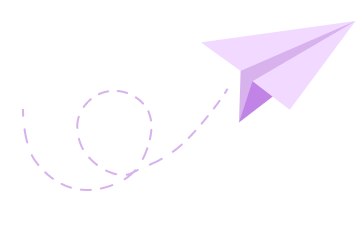How to Fill Out PDF Forms: An Easy Step-by-Step Guide!
Everyone knows how easy it is to convert a Word document into a PDF and vice-versa.
(And also make memes about it!)

But the same isn't true when it comes to filling out or editing PDF web forms or documents.
(When you receive the offer letter; But it's in a PDF format and you don't know how to sign it!)

Today's blog is here to save you from situations such as the above.
What is a PDF Form?
A PDF form is a type of online and/or digital document that exists in a PDF Format and contains interactive form fields where users can edit, enter and provide their information.
Quoting NWTC, PDF stands for Portable Document Format.
Essentially, the format is used when you need to save files that cannot be modified but still need to be easily shared and printed. Today most devices have a version of Adobe Reader or can open a PDF in an Internet Browser.
However, PDF forms are often used for surveys, applications, contracts, and other types of documents that require user interaction. PDF forms can be filled out digitally using specific software.
Importance of PDF Forms
PDF forms play a significant role in today's digital landscape due to their numerous benefits and advantages. Let's explore the importance of PDF forms in more detail:

1. Maintaining Document Integrity
PDF forms preserve the integrity of the original document, ensuring that the layout, formatting, and structure remain intact. This integrity is crucial when submitting professional or legal documents, as it ensures that the information is presented as intended and prevents unauthorized modifications.
2. Maintaining Consistency
When it comes to PDF Forms, users only have the permission to fill out the specific form fields with the required information, ensuring consistency and accuracy across multiple submissions.
3. Digital Signatures and Security
PDF forms support the integration of digital signatures, adding an extra layer of security and authenticity to the document. Digital signatures provide assurance that the form has not been tampered with and that the information submitted is reliable. PDF forms also offer encryption options, allowing sensitive data to be protected and shared securely.
4. Accessibility and Compatibility
PDF forms are highly accessible as they can be opened and filled out on various devices and operating systems. PDF files can be viewed and edited on computers, tablets, and smartphones using a wide range of software applications. This compatibility ensures that users can access and interact with PDF forms without any significant limitations.
5. Legal and Compliance Requirements
PDF forms provide a standardized format that is widely accepted and recognized, ensuring conformity to legal and regulatory requirements.
6. Remote Collaboration
Since forms can be shared electronically via email or cloud storage platforms, stakeholders can fill out the form simultaneously or sequentially. This collaborative aspect enhances productivity and expedites the completion of tasks.
7. Archiving and Document Preservation
As PDF files can be easily archived and stored digitally, they ensure that the information remains accessible and retrievable for future reference, thus making them the ideal choice for long-term document preservation.
8. Cost and Environmental Benefits
Using PDF forms eliminates the need for printing and distributing paper forms, resulting in cost savings and reduced environmental impact. By going digital, organizations can save on printing expenses, reduce paper waste, and contribute to sustainability efforts.
By leveraging the advantages offered by PDF forms, individuals and organizations can improve efficiency, accuracy, and security in their workflows, ultimately leading to enhanced productivity and better decision-making.
Real-World Use cases of PDF Forms
PDF forms offer practical solutions for capturing, organizing, and processing information in various domains:

1. Job Offer Letters
PDF forms are commonly used to send job offer letters, allowing employers to provide details of the offer and candidates to fill out and sign the form electronically.
2. Client Intake Forms
Businesses use PDF forms to collect client information for various sectors like healthcare, insurance, legal, and finance, ensuring standardized data collection and secure sharing.
3. Surveys and Feedback Forms
PDF forms serve as effective tools for conducting surveys and gathering feedback, enabling structured data collection and convenient analysis.
4. Scholarship and Grant Applications
PDF forms streamline the application process for scholarships and grants, providing a standardized format for applicants to submit their information and supporting documents.
5. Government Forms and Applications
PDF forms are widely used and accepted for various government applications, including tax filings, passport applications, and license renewals, ensuring compatibility and efficient data collection.
How to Fill Out A PDF Form?
Now, when it comes to filling out PDF forms, there are 2 ways to do so.
Method 1: Using A Third-party PDF Reader/Editor - Adobe Acrobat
To fill out PDF forms, you'll need a PDF reader or editor.
There are several software options available, both free and paid, that allow users to fill out PDF forms.
Some of the popular choices include:
While choosing a PDF Reader/Editor, it is essential to analyze your requirements (such as the frequency of forms and attempts); and then select the one that best suits your needs.
While this tutorial is based on using Adobe Acrobat, it is noteworthy that most PDF readers have a straightforward interface that allows users to navigate through their functionalities and edit or fill out specific form fields as required.
Step 1: Obtaining & Opening the PDF Form
PDF forms are shared through various sources such as email attachments, links, websites, or document-sharing platforms.
You may either save the PDF form by downloading it on your device or directly open it in the PDF Reader/Editor.
Select the PDF Form you want to fill out, and right-click on the same.

Now click on the Open with button and from the drop-down select Adobe Acrobat Reader.

Step 2: Fill out your Form
Once you've opened your PDF form in the Adobe Acrobat Reader, from the right pane, select the Fill & Sign tool.

Now considering that the form has been made fillable, or editable for specific, required fields, you'll be able to click into such fields and enter your information.

Users can also add checkmarks and fill in radio buttons.
Tip: With Adobe, you have the option to fill your form by not only clicking a text field and typing your information, but also by adding a text box.
Step 3: Signing your form
If your form requires you to add your signature, from the toolbar, click Sign.
Users then have the option to draw, type, or choose an image for their signature.

Next, click Apply to place your signature on the form.
Step 4: Verify and Review Your Responses:
Once you've filled out all the required fields, you may review your responses for accuracy and the overall form for completeness. Double-check spellings, dates, and any other relevant information to ensure it matches your intentions.
Step 5: Save and Secure Your Completed Form
After reviewing your responses, save the completed form to your device.
It's wise to rename the file to reflect its content and to prevent any confusion later.
Additionally, if the form contains sensitive information, consider encrypting or password-protecting the PDF to ensure its security.
Step 6: Submitting or Sharing the Form
After you have filled out the form, depending on the purpose of the form, you may need to submit or share it with others.
If the form is meant to be electronically submitted, follow the specific instructions provided, such as attaching the PDF to an email or uploading it to a designated website.
Method 2: Converting PDF to Word & then again to PDF
Now whilst this method is free and pretty straightforward, it doesn't come without a few limitations.
Step 1: Open the PDF Form with Word
Right-click on the PDF form you want to edit, then click Open with.
From the drop-down menu, if Word (MS-Word) is directly available, select it.
If not, click Choose another app.

Under the More Options section, scroll until you see Word, and then click OK.

Now, you'll see a dialog box that asks permission to convert the PDF to Word. Click OK;

And Word will now automatically start converting your PDF to a Word Document.
Step 2: Editing the Form
Once you've obtained the PDF in a Word format, you may edit and fill out the fields as required.

Step 3: Export as PDF
Once you've added and edited your required details, click on File > Export > Create PDF/XPS.

Select the location in your device, where you want the exported/published PDF to be saved.
Also, give the document a suitable name.
And, that's it, your PDF form is ready for sharing and submissions!

However, converting a PDF form into a Word document has potential issues to consider.
Drawbacks of Converting a PDF Form into a Word Document

1. Formatting Differences
The layout and formatting may not be preserved accurately during the conversion.
2. Text and Image Recognition Errors
OCR technology used for text recognition may result in errors or inaccuracies in the converted document.
3. Complex Form Fields
Interactive form fields may not convert accurately, requiring manual adjustments.
4. Security and Password Protection
Password protection or encryption may not be retained during the conversion.
5. Tables and Graphics
Complex formatting and specific alignment may not be preserved seamlessly.
6. Compatibility and Versioning
Compatibility between different PDF and Word versions can affect the success of the conversion.
7. Data Integrity
Embedded data, calculations, or formulas may not be preserved in the converted document.
That said, it is evidently a more efficient, secure and systematic way to consider using a third-party application to edit and sign off your PDF forms.
Before we wrap up, let us introduce you to an even simpler way to fill out your PDF forms!
At Formester, we specialize in all things form-building! Our platform offers you a no-code, user-friendly and intuitive interface with a drag-and-drop approach to form-building!
Excitingly, we are expanding our features to include PDF capabilities!
This means that in addition to Formester's existing form-building functionalities, you will soon be able to leverage our platform to work with PDF forms as well.

We understand the importance of PDF forms in various domains, and we are dedicated to providing you with the tools you need to streamline your PDF form creation and management processes.
With Formester's Make your PDF Forms Fillable feature, editing and filling out PDF forms will become a breeze!
And all you have to do as a user, is Sign-up on Formester (for FREE!) and create an account.
Once you've signed-up, you'll have the option to either,
- Create a fillable PDF form from scratch, or
- You may upload an existing form and convert it to a PDF form and make it fillable instantly!
Moreover, you'll also get access to Formester's comprehensive toolkit, specifically designed for effortless creation and management of fillable PDF forms.
Features of Formester's PDF Toolkit

1. PDF Form Editing
With Formester, you'll easily be able to edit and modify your existing PDF forms to meet your specific requirements.
You can:
- Update form fields,
- Insert and adjust Text, and
- Change Formatting and Layout
With Formester's PDF form editing feature, you'll have the power to make quick and accurate modifications, ensuring your forms are tailored to your exact needs.
2. Form Customization & Personalization
Formester empowers you to personalize your fillable PDF form to reflect your brand or business identity.
You'll have the option to add page numbers, insert media, or incorporate your company logo to give your form a sleek, professional and personalized look.
3. Automated Email Responses
With Formester, you can set up automated email responses to instantly send automated, yet personalized responses or copies of completed PDF forms to respondents after they've filled out the form.
4. Form Sharing
You'll have the option to share your fillable PDF form in various ways.
Also, you may save a copy of the form on your device for future reference or easily send it as an email attachment to specific recipients.
Formester offers a smooth and user-friendly process for downloading and sharing your fillable PDF form, ensuring a convenient experience for both you and the respondents.
At Formester, we believe that filling out PDF forms should be effortless and user-friendly. By utilizing our "Make your PDF Forms Fillable" feature, you'll be able to simplify the process of editing and completing PDF forms.
As we work on developing this exciting feature at Formester, we genuinely want to hear your thoughts and ideas about it.
Your feedback is essential in shaping the direction of this feature and ensuring it meets your specific needs.
We encourage you to share your valuable insights and suggestions in the comments section below.
Stay tuned for the upcoming PDF features on Formester, as we continue to enhance our platform and offer even more flexibility and convenience in your form-building journey!
Conclusion
Filling out PDF forms no longer needs to be an intimidating task, as long as you choose the right method that aligns with the purpose of the form.
Additionally, it is crucial to review your responses, securely save your completed form, and share it according to any provided instructions.
Formester's platform offers a simple and efficient solution. With just a few straightforward steps, not only can you edit and fill-out existing PDF forms:
But also create your very own professional, customized, and easily shareable fillable PDF forms.
Don't miss out on the convenience and effectiveness that Formester provides. Give it a try today and witness the transformation of your PDF form experience!
Formester - Effortless Form Building Starts Here!