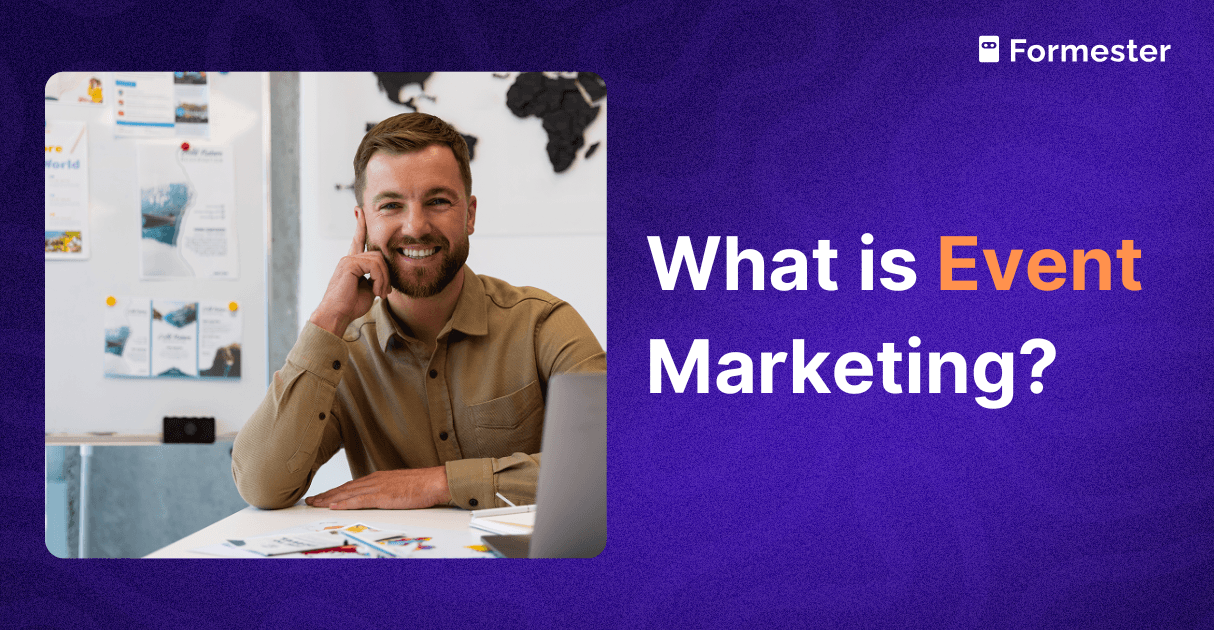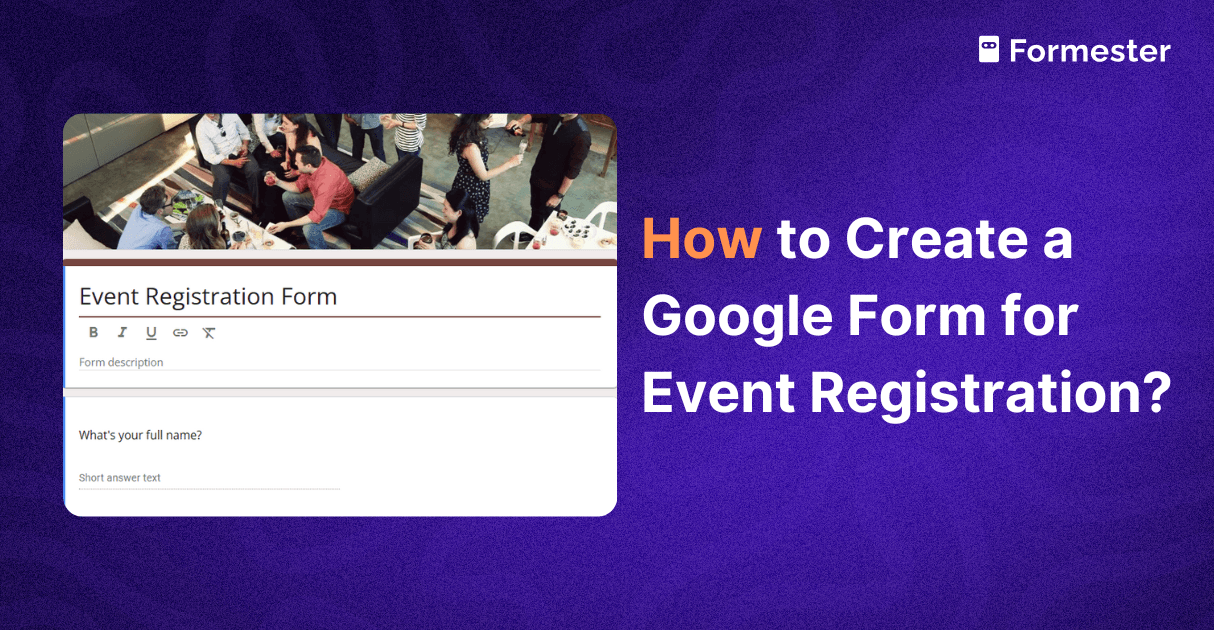How to Create Form Sections and Redirect Users in Google Forms
Google Forms is a great tool for collecting responses, and sometimes, you may want to show different questions to different people based on how they answer.
You can do this by adding sections and redirecting users to specific parts of the form.
Here’s how you can do it, step by step.
Step 1: Open or Create Your Form
Go to Google Forms.
Open an existing form or start a new one.
Step 2: Add a Section
On the right side, click the button that looks like two rectangles. This adds a new section.
You can give this section a title and description if you want.
Add the questions you want in this section.
Repeat this to add as many sections as you need.
Step 3: Add a Multiple Choice Question
To redirect users, you need a multiple choice question. For example:
“**What are you interested in?**”
Product A
Product B
Both
Step 4: Set Up Redirects Based on Answers
Click the three dots at the bottom right of the question.
Select "Go to section based on answer"
You will now see a dropdown next to each option.
Choose which section the user should go to after selecting each option.
This lets you control the flow of the form based on their answer.
Step 5: Add an Ending Section
After the final question in each path, add a section that ends the form. You can also choose to send all users to the same final section if needed.
Final Tip
Test your form before sending it out. Use the preview button to check that each path goes where you expect.
That’s it. You now know how to create form sections and redirect users in Google Forms. This is great for quizzes, surveys, and sign-up forms where you want to personalize the experience.
If you want an easier way to create smart forms with branching logic, advanced fields, and AI help, try Formester. It saves time and gives you more control without the extra work.