How to Add Fillable Fields in PDFs?
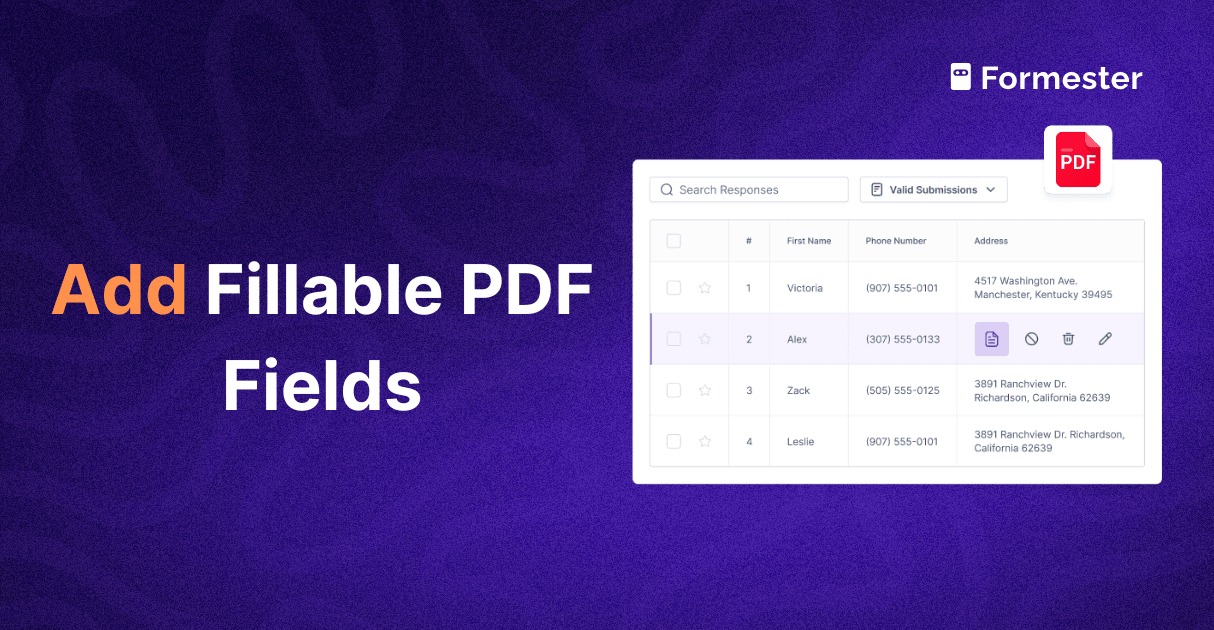 If you’ve ever had to print, sign, scan, and send back a PDF, you know how frustrating that process can be.
If you’ve ever had to print, sign, scan, and send back a PDF, you know how frustrating that process can be.
Now imagine asking your clients or team to do the same.
You can create a fillable PDF instead of chasing people for paperwork. This PDF works on mobile devices. It auto-fills with their answers and lets them sign documents online.
In this guide, you’ll learn how to add fillable fields to any PDF using Formester, no technical skills needed.
What Is a Fillable PDF?
A fillable PDF is an editable PDF with interactive elements like:
Text fields
Images
Signature boxes
People can complete forms digitally, without printing. You can open a PDF online, fill it out, and save your file, all in just a few clicks.
This is ideal for:
Registration forms
Consent documents
Feedback surveys
Contracts or agreements
Why Use Formester?
With Formester, you get much more than a basic PDF editor. You can:
Create a fillable PDF using a simple drag and drop form builder
Upload any existing image file or Word document and turn it into a form
Add different field types like name, email, date, or eSignature
Collect responses from mobile devices or desktops
Automatically generate filled PDFs after each submission
Share the form online or embed it on your website
This approach can save you time, reduce errors, and give you a professional, automated workflow.
How to Add Fillable Fields to a PDF in Formester
Here’s how to turn any document into a smart, fillable PDF form in minutes.
1. Create Your Form
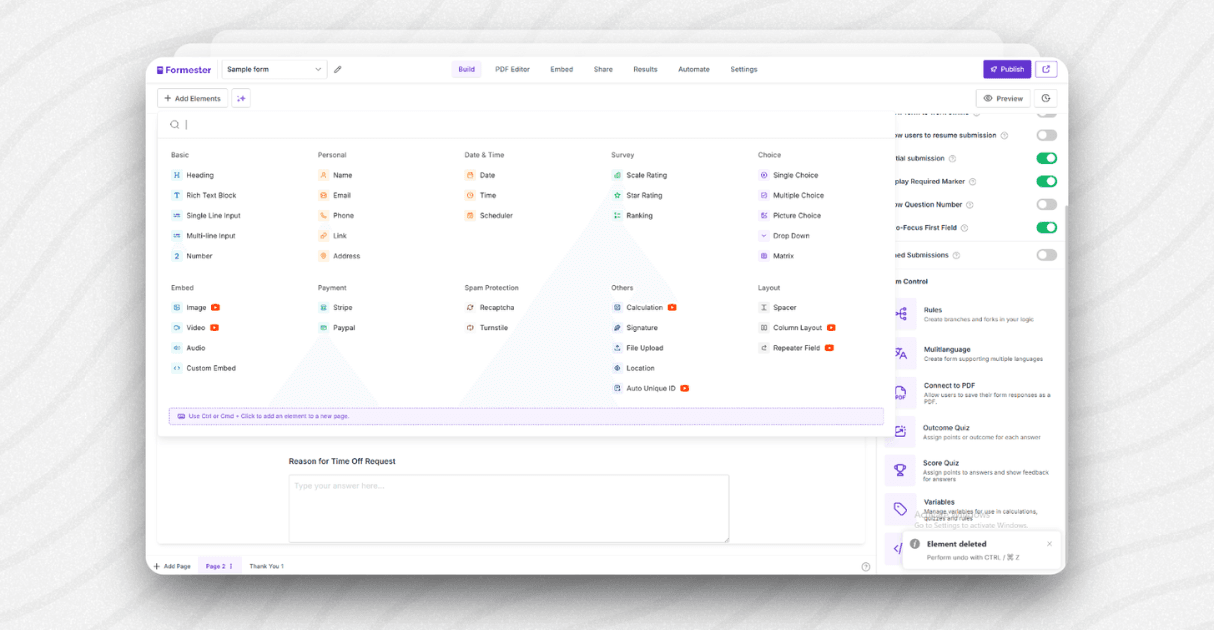
Start by building your form in Formester.
Log in to your dashboard
Click Create New Form
Add the questions or fields you want
Drag and drop options like name, email, text box, dropdown, or signature
Then connect this form to PDF editor under advanced tab
Ensure the form includes all the field types you want in the final PDF. This includes text fields, dates, and multiple choice options.
2. Upload a Blank PDF or Image File
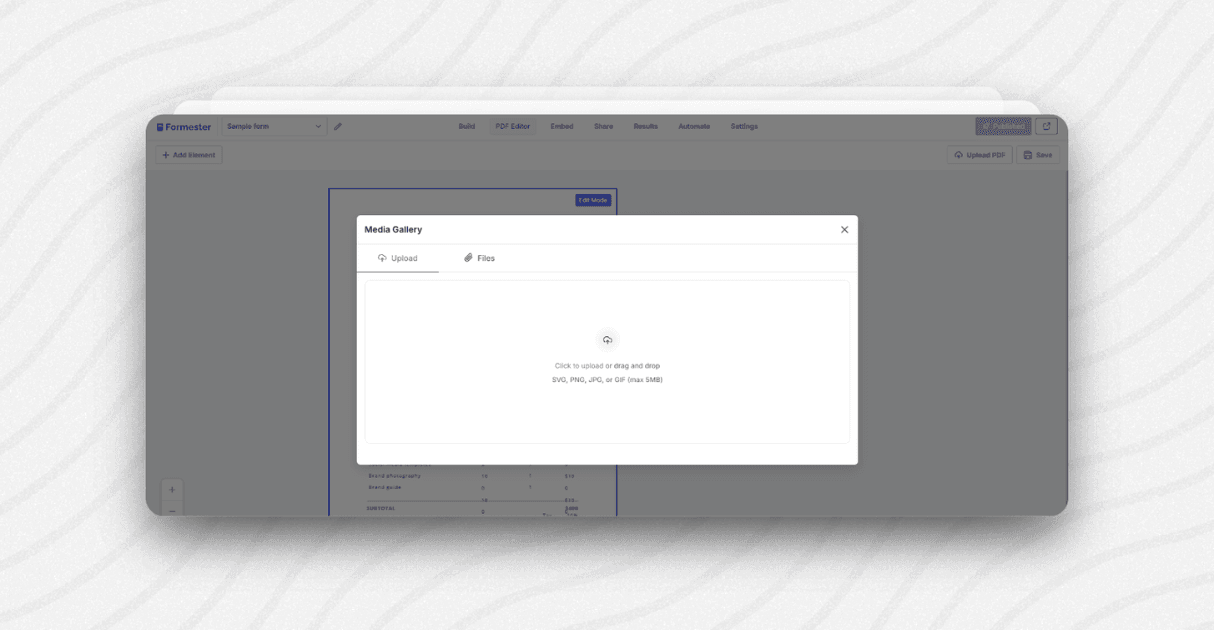
Now, go to the PDF Settings tab.
Upload a blank PDF, Word document, or even an image file like JPG or PNG
This will act as your form layout, the final document that gets auto-filled
Tip: Make sure the PDF has space for each answer, or clear boxes where fields should go.
3. Add Fillable Form Fields to the PDF
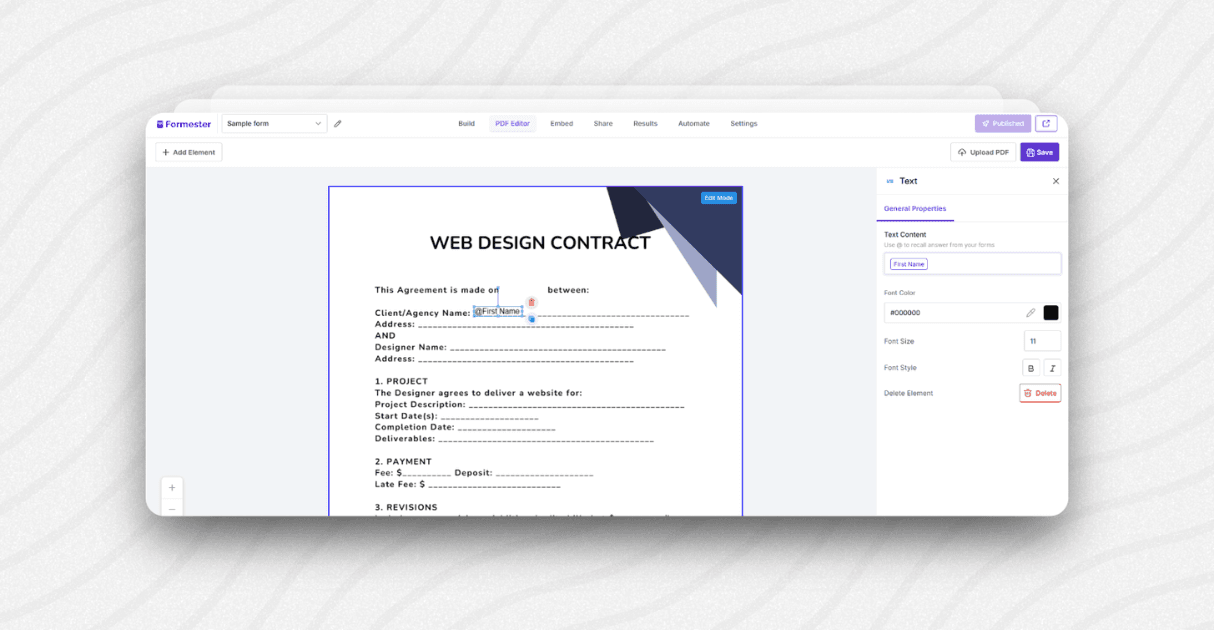
Here’s where you connect your form to the PDF layout.
Use the drag-and-drop PDF editor to place boxes on top of your document
Choose the right field type: text field, checkbox, dropdown, signature, etc.
Use the @ sign to map each field to your form
Example: @name, @email, @feedback, @signature
This ensures that when someone fills out your form, their answers go exactly where they should in the final PDF.
4. Save Your Document and Publish
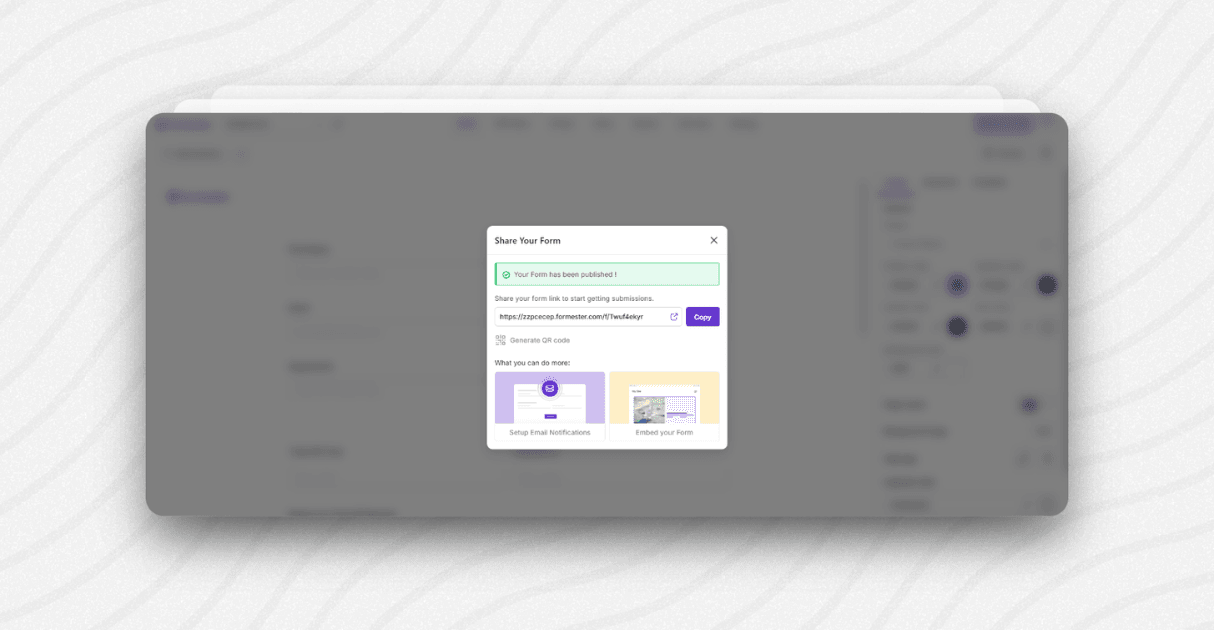 Once all fields are mapped:
Once all fields are mapped:
Click Save Your Document
Publish the form
Share the form link or embed it on your website
Now your fillable PDF form is live and ready.
5. Complete Forms and Auto-Fill PDFs
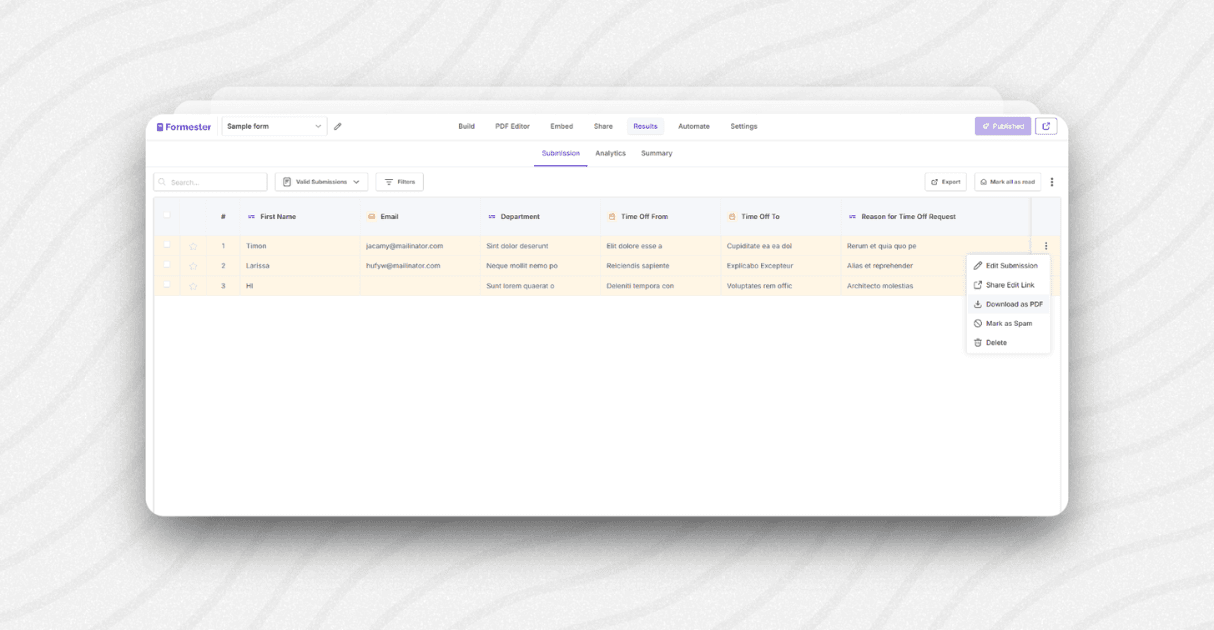
When someone submits your form:
Their answers instantly fill the correct spots in your PDF
The completed form is ready to save your file, download, or send by email
You can even sign documents online using the signature field
All of this works smoothly across desktops and mobile devices
No more printing, scanning, or back-and-forth emails.
Why Fillable PDFs Matter Today
In a world where everything is digital, no one wants to print and fill out paperwork.
Using editable PDFs helps you:
Collect information faster
Eliminate manual data entry
Look more professional
Make it easy for people to complete forms from their phones or any pdf viewer
Save your time and keep everything organized
Whether you’re in HR, education, consulting, or sales, this simple method can make your workflow smarter.
Final Thoughts
You don’t need to hire a designer or buy complex software. With Formester, you can create a fillable PDF, connect it to an online form, and collect clean, structured responses, all in one place.
Ready to give it a try? Start with Formester’s Fillable PDF Form Creator

