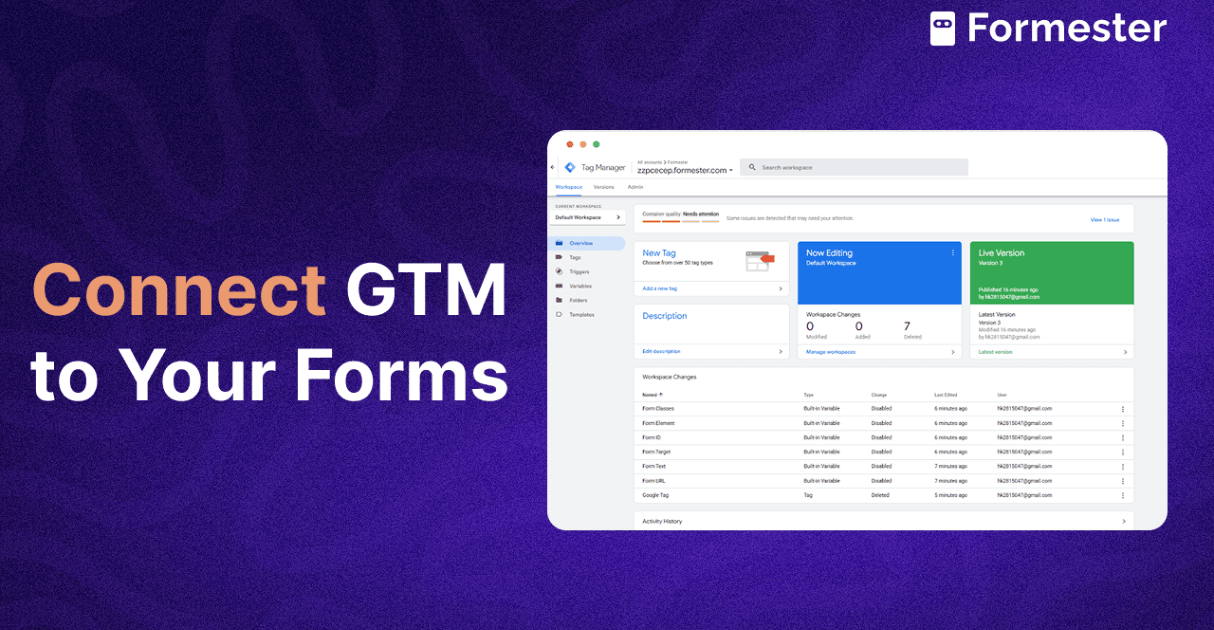How to Embed Forms in Wix Studio (Step-by-Step Guide!)
Forms are essential for collecting user information, whether for contact requests, orders, or feedback.
By embedding forms directly into your Wix website, you can improve user experience and communication without redirecting visitors away from your site.
This guide will show you how to integrate forms using Wix’s built-in form builder and a powerful third-party alternative, Formester.
Why Embedded Forms Matter for Wix Websites
Keeping visitors on your site is crucial for engagement and conversions. Embedded forms allow users to submit information seamlessly without leaving the page.
Many Wix website owners use embedded forms for contact requests, order placements, and customer feedback. Contact forms help users send inquiries or feedback without hassle.
Order forms make purchasing easier by providing a structured way to submit requests. Survey forms allow businesses to gather insights and opinions from their audience.
Choosing the right form builder for Wix will make sure that your website can efficiently handle these interactions.
Wix vs. Third-Party Form Builders: Which One is Better?
Wix has a built-in form builder that is simple to use but comes with some limitations. While it works well for basic forms, it lacks advanced customization options and certain features.
Third-party form builders like Formester offer more flexibility, additional analytics, and seamless integration options. This guide will walk you through both methods so you can decide which one best fits your needs.
How to Embed Forms Using Wix's Built-in Form Builder
Step 1: Create a New Form in Wix
To create a new form, open your Wix Studio Editor and start by adding a new section. Click on “+ Add” and select “Section.” Next, navigate to “Contact and Forms” to explore different templates. You can either choose an existing form template or create a new one from scratch. Once selected, customize the fields, labels, and settings to match your website's needs.
Step 2: Add an Existing Form to Your Wix Page
If you already have a form in Wix, embedding it is a simple process. First, select the form you want to add. Then, drag it to your preferred location on the page using the editor’s drag-and-drop functionality. Once positioned, resize and adjust the form to fit your layout.
Step 3: Understand Wix’s Limitations
While Wix’s form builder is user-friendly, it has several restrictions that may impact your form's functionality. Certain features, like file uploads and e-signatures, require a premium plan. Additionally, Wix only supports single-page forms, which may be limiting for complex data collection needs. If you're using Wix’s free plan, you can only create up to four forms, which might not be enough for larger websites.
Step 4: View and Analyze Wix Form Submissions
To track and review form submissions, go to your Wix Dashboard and click on “Customers and Leads” followed by “Forms and Submissions.” This section provides details on all received submissions, allowing you to analyze responses and make necessary improvements to your forms.
How to Embed Forms Using Formester: A More Advanced Alternative
Step 1: Create a Form in Formester
Formester offers a feature-rich and customizable form-building experience. Start by designing your form with various input fields such as text boxes, dropdowns, and checkboxes. You can also customize the form's design, including colors and layout, to match your website’s branding.
Step 2: Embed a Formester Form in Wix
Embedding a Formester form in Wix is quick and easy. First, navigate to the “Embed” section in Formester and choose your preferred embedding mode—standard, pop-up, or sidebar. Copy the generated embed code. Next, go to your Wix site, add an “Embedded HTML” element, and paste the Formester code into the editor.
Step 3: Customize Your Form Display Options
Formester provides multiple embedding styles to fit your website’s design. The standard embed option displays the form directly on the page. The popup embed option presents the form in a pop-up window, ensuring users stay focused while filling it out. The sidebar embed option keeps the form accessible at all times by pinning it to a fixed location on the page.
Step 4: Analyze Formester’s Submission Data
Formester offers robust analytics tools to help you track user engagement. By navigating to the “Results” tab in your Formester account, you can review submission data, monitor completion rates, and identify drop-off points. This valuable data can help you refine your forms to maximize user engagement and improve response rates.
Wix vs. Formester: Which Should You Choose?
Wix’s form builder is a great option for those who need a simple, built-in solution for creating forms. However, if you need advanced customization, better design control, and powerful analytics, Formester is the better choice. It allows for more flexibility and a professional touch, making it ideal for businesses that require more than just basic forms.
Final Thoughts: Selecting the Best Form Solution for Your Wix Site
The choice between Wix’s built-in forms and Formester depends on your website’s specific needs. If you only need simple forms with basic fields, Wix is a convenient option. However, if you want enhanced customization, better analytics, and a more polished user experience, Formester is the superior solution.
Embedding forms on your Wix website can significantly improve user interaction and data collection. Start today and create a seamless form experience for your visitors!