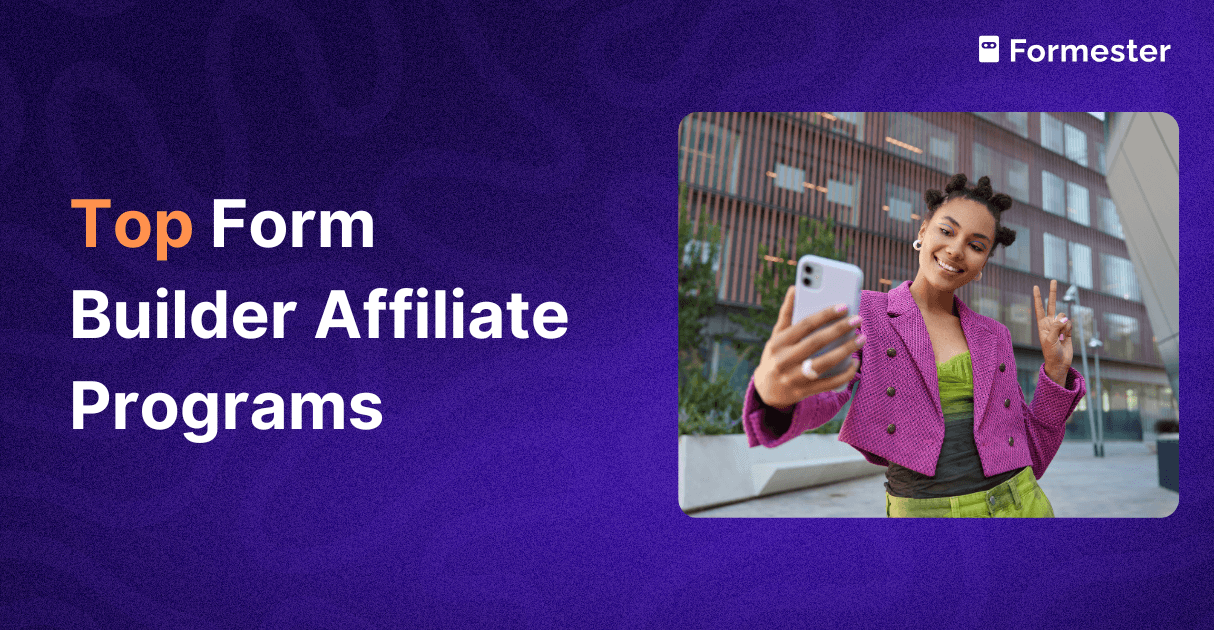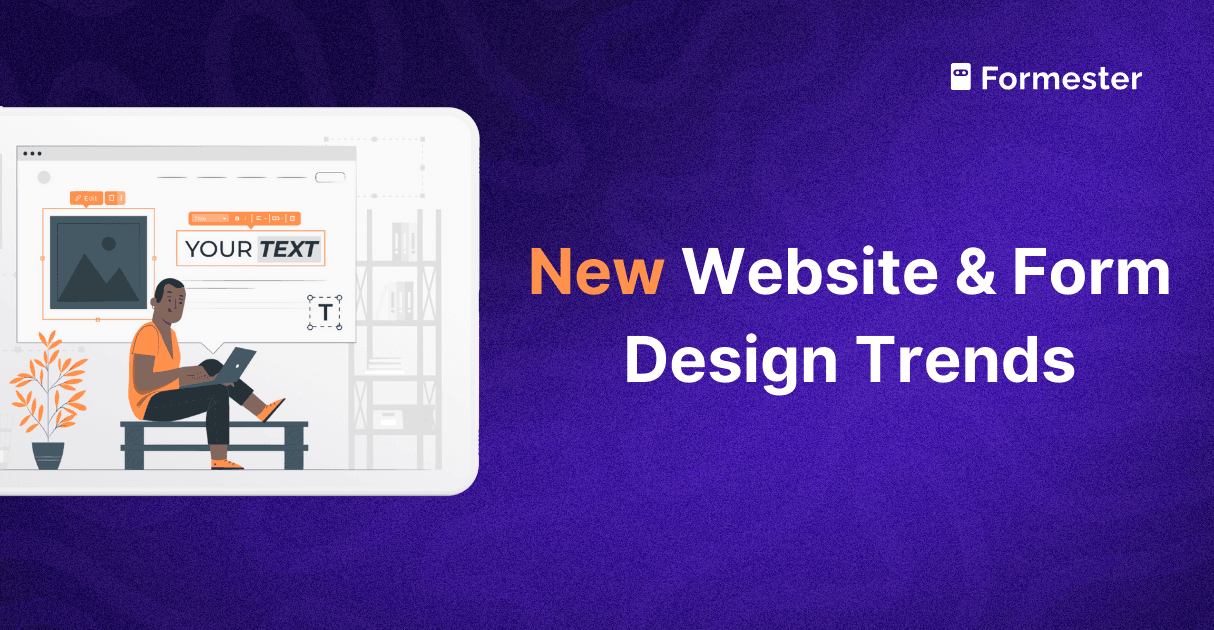How to Export or Save Google Forms as PDF?
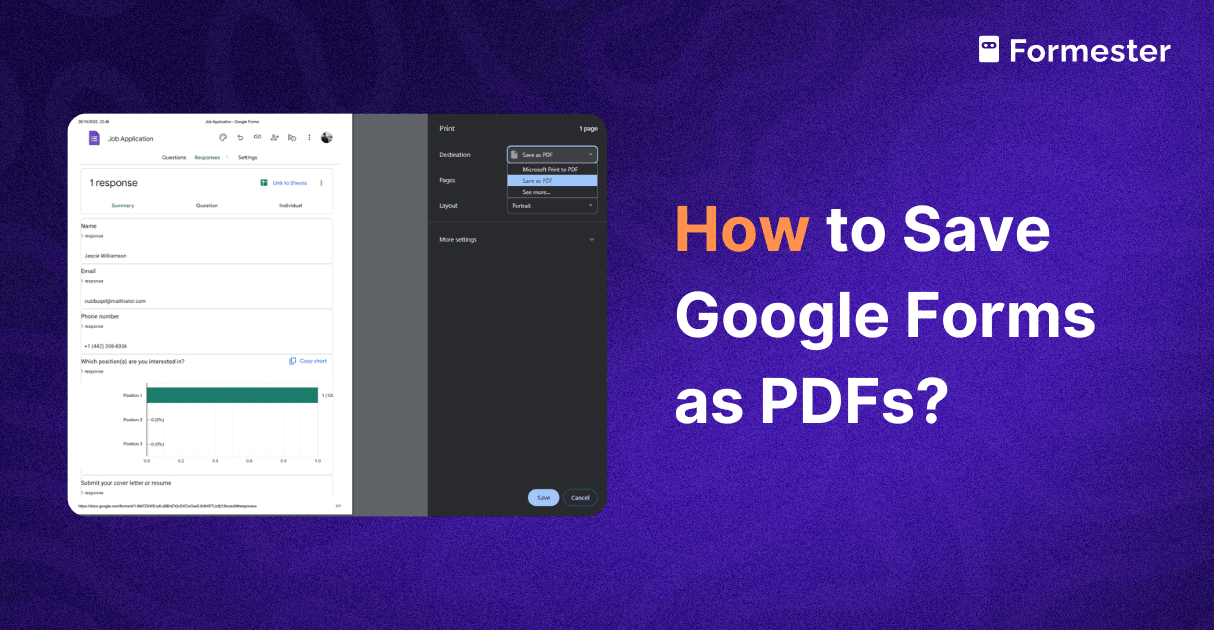
Google Forms is a popular tool for creating surveys, quizzes, registration forms, and collecting feedback.
It is free, easy to use, and works for almost any type of form. But sometimes, you might want to save your form or the responses as a PDF.
Maybe you want to keep a record, share it offline, or let someone print it.
In this guide, we will show you step by step how to save Google Forms as PDF, what the limitations are, and a better Google Forms alternative that makes PDFs more professional and functional.
How to Save Google Forms as PDF
Google Forms allows you to print your form or responses, which can then be saved as a PDF. Here are the main options:
1. Print the Empty Form
If you want a copy of the form without any responses (for example, to fill it out manually):
Open your form.
Click the three dots in the top right corner.
Select Print.
In the print dialog, choose Save as PDF.
Note: Any images in your form will also be converted to PDF, but sometimes they may not look exactly like the online form.
2. Print a Summary of Responses
If you want a quick overview of all responses:
Click the three dots.
Select Print.
Right click in the new window and select Print again.
Choose Save as PDF.
This will save a page showing the response summaries on your computer.
3. Print Individual Questions
You can also print each question separately:
Right click on the question.
Select Print.
Choose Save as PDF.
This is helpful if you only want certain parts of the form saved.
4. Print All Responses
To save every individual response in one long PDF:
Click the three dots next to the Link to Sheets option.
Select Print All Responses.
This will create a PDF with all responses as pages in one document.
5. Print Individual Responses
If you only want one person’s response:
Click the Print button for that response.
Choose Save as PDF.
This is useful if you want to give a copy of someone’s response without sharing all the data.
Limitations of Google Forms PDF Export
While printing Google Forms to PDF works, it has some drawbacks:
Images may not appear properly.
The formatting can look plain and unprofessional.
Respondents cannot download their own submission directly.
You cannot create fillable PDFs from the responses.
These limitations make Google Forms less ideal if you want polished PDFs or need advanced features.
A Better Alternative: Formester
Formester is a free Google Forms alternative that solves these problems. Here is what it can do:
Downloadable PDF Submissions: Respondents can download their responses as PDFs immediately. No need to wait for the form owner to send it.
Fillable PDFs: You can convert PDFs into forms that people can fill out digitally.
PDF Templates: Use responses to populate blank PDF templates for contracts, registration forms, or reports.
Customizable and Professional: Formester gives your PDFs a cleaner, professional look and allows more control over the form experience.
Using Formester not only improves the PDF quality but also gives respondents flexibility, improves engagement, and saves time for both form creators and users.
Final Thoughts
Saving Google Forms as PDFs is easy, but it has limits when you need professional-looking documents or downloadable options for respondents.
For simple forms, the built-in Google Forms printing options work. Use links like Print Empty Form, Print Summary, or Print All Responses depending on your need.
But if you want more control, better formatting, fillable PDFs, or downloadable submissions, Formester is the best choice. It makes forms look professional, saves time, and gives your audience a better experience.
Start using these tips today and make your Google Forms work better for you and your audience.