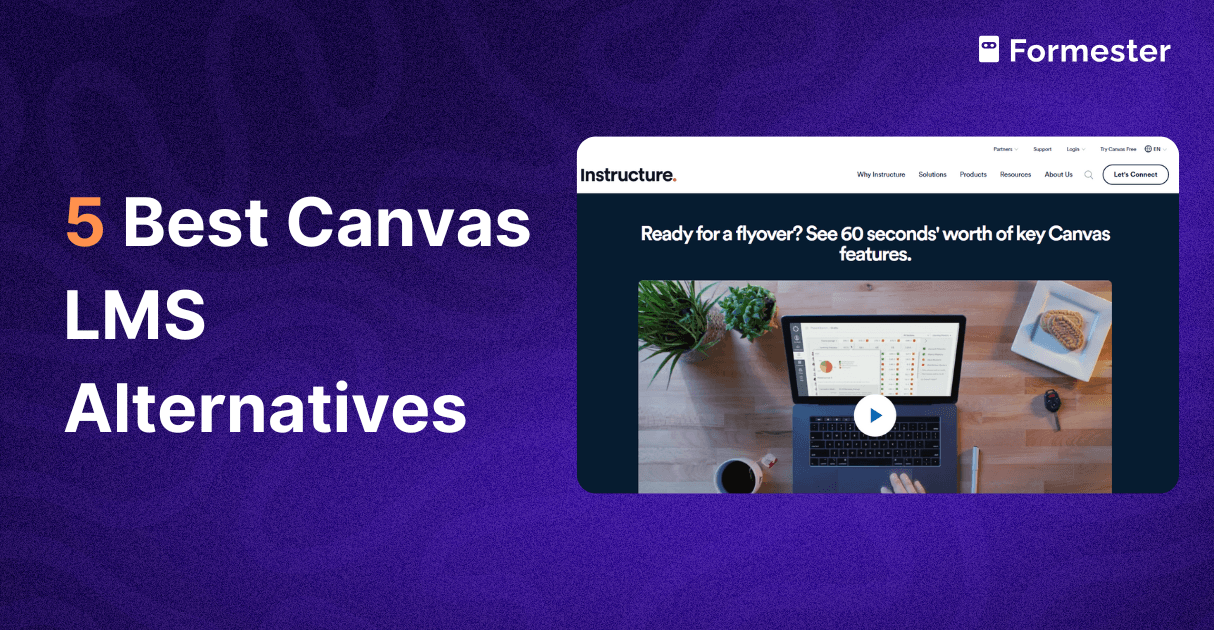How to integrate online forms with email marketing platforms?
Collecting leads through forms is easy. But the real value comes when you connect those leads directly to your email marketing platform.
This way, every new contact automatically goes into your list, ready for follow-ups and targeted campaigns.
In this guide, I’ll walk you through how to integrate your Formester form with platforms like Mailchimp, HubSpot, or any other email marketing tool using Zapier.
By the end, you’ll know how to build a simple two-step workflow that saves time and helps you send automated campaigns.
Why Automate Form to Email Marketing Integration?
When you manually export form submissions, you risk delays and missed opportunities. With automation, you:
Save time by skipping manual imports.
Capture leads instantly before they lose interest.
Launch campaigns faster with pre-built segments.
Reduce errors from manual data entry.
Step 1: Set Up Your Form in Formester
Start with a lead capture form in Formester. Make sure you include fields like email and phone number since these will be transferred to your email platform.
Step 2: Head to Automations and Integrations
Inside Formester, go to the Automations tab, then Integrations.
If you’re using a platform with a direct integration (like HubSpot), you can connect it here.
If your tool isn’t listed, use Zapier to build the workflow.
Step 3: Connect Formester with Zapier
Click Add Integration and search for Zapier.
Choose your target app (Mailchimp, Brevo, or another email tool).
In Zapier, set up your trigger:
Trigger app: Formester
Trigger event: New form submission
Connect your Formester account with Zapier using authentication.
Select the specific form you want to link.
Run a test submission to make sure Zapier detects it.
Step 4: Set Up the Action in Zapier
Search for your email marketing tool in Zapier (for example, Brevo, a free Mailchimp alternative).
Select the action Add or Update Contact.
Map the fields from your form to your email list:
Email field → Email in contact list
Phone field → Phone number in contact list
Choose the correct contact list inside your platform.
Test the action to confirm data is transferring correctly.
Once it works, publish the workflow. You now have a working automation that moves leads straight into your email marketing tool.
Step 5: Build Segments and Campaigns
Now that your contacts flow directly into your list, you can use segmentation to personalize your outreach.
Go to your email platform’s contact list and confirm submissions are syncing.
Create a segment (for example, “New Leads”) to target fresh contacts.
Head to Campaigns, select your segment or full list, and schedule your email.
From now on, every form submission will automatically be added to your chosen segment, and you can launch campaigns without extra steps.
Advanced Tip
This example used a simple two-step workflow, but Zapier allows multi-step workflows. You can:
Send internal notifications to your sales team.
Add leads to multiple platforms.
Trigger follow-up actions like tagging, scoring, or CRM updates.
Wrapping Up
By connecting Formester forms with your email marketing platform, you create a seamless system that captures leads, builds lists, and sends targeted campaigns automatically. No more manual imports, no more delays—just smooth, fast lead nurturing.
Ready to set this up for your business? Start building with Formester and connect your forms to your favorite tools in minutes.