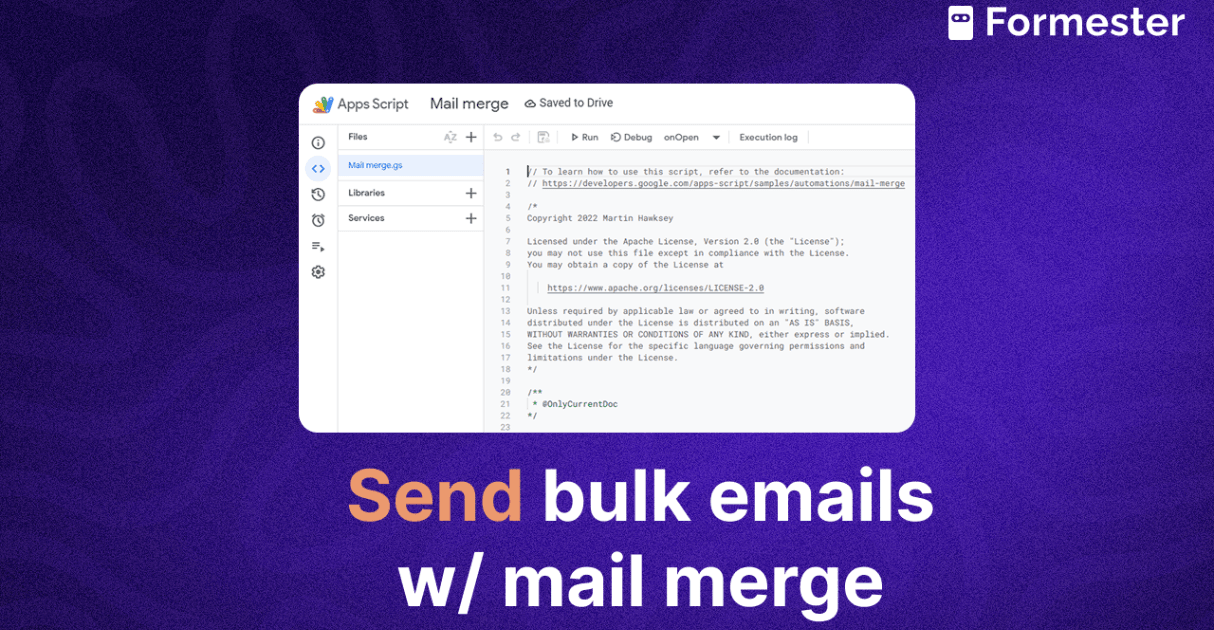How to Track Form Submissions with Facebook Pixel
![]()
Running Facebook or Instagram ads? Then you’re probably wondering: Which ad is bringing the most leads?
Without proper tracking, you're just guessing.
That’s where the Meta Pixel (formerly Facebook Pixel) comes in. It helps you track form submissions, see which ads convert best, and optimize your campaigns for better results.
In this guide, you’ll learn how to install Meta Pixel on your Formester forms, trigger lead tracking, and check if everything works with no code.
What Is Meta Pixel?
Meta Pixel is a small piece of tracking code provided by Meta (Facebook). You add this code to your website or landing page to track what people do after clicking on your ads.
So, when someone clicks your Facebook ad, lands on your page, and submits a form, you can capture that event as a “lead.” This helps you:
Measure ad performance.
Improve your targeting.
Run retargeting campaigns.
A/B test creatives and landing pages.
Reduce wasted ad spend.
Step 1: Set Up Your Meta Pixel
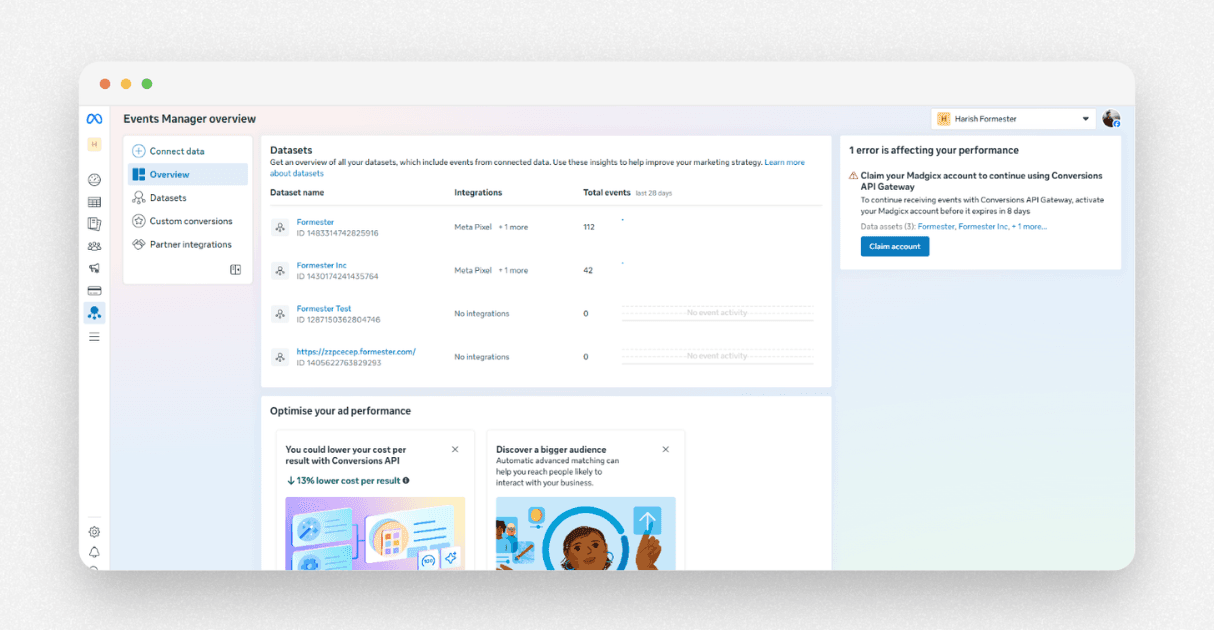 If you haven’t created a Meta Pixel yet, here’s how to do it:
If you haven’t created a Meta Pixel yet, here’s how to do it:
Visit business.facebook.com,
Click on All Tools → Events Manager,
Click Connect Data Sources and choose Web,
Click Next and then Create a Pixel,
Give it a name and hit Continue,
Once it’s created, copy your Pixel ID, you’ll need it in the next step.
Step 2: Add Meta Pixel to Your Formester Form
You can install Meta Pixel in two easy ways inside Formester:
Method 1: Use the Built In Integration
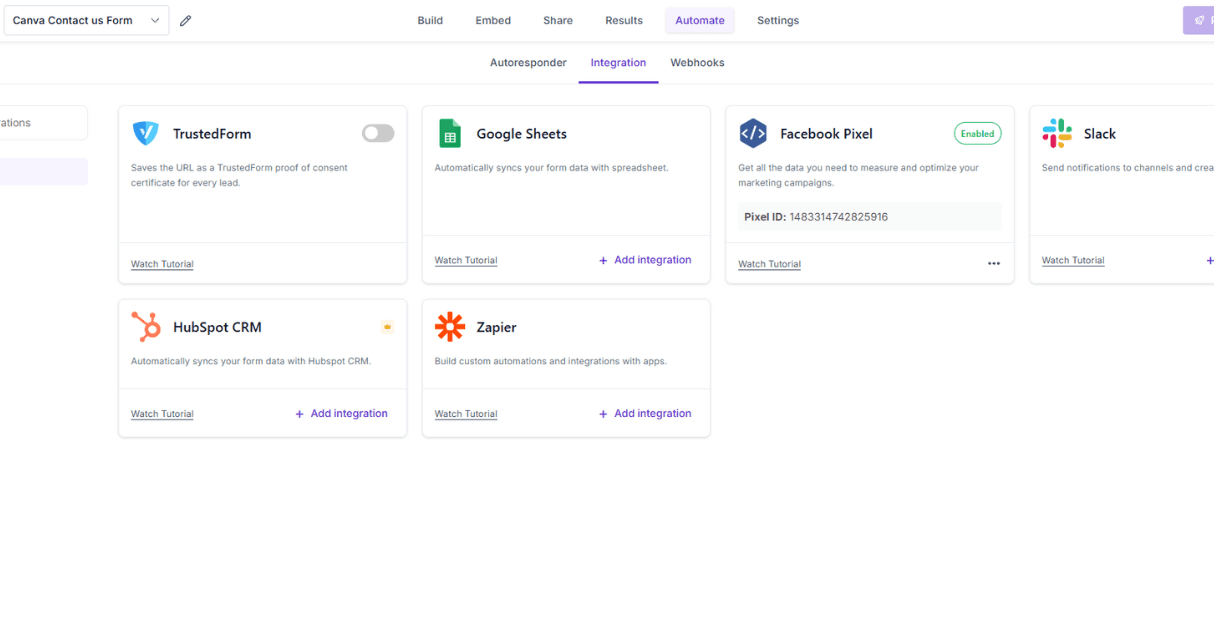
Open your form in Formester
Go to the Automate tab
Select Integrations
Choose Meta Pixel
Paste your Pixel ID
Done
Now, Meta Pixel is linked to your form. Whenever someone submits the form, an event is triggered that you can track in Meta’s Events Manager.
This method is quick, perfect for lead generation, and works for most standard tracking needs.
Method 2: Manual Pixel Script Installation
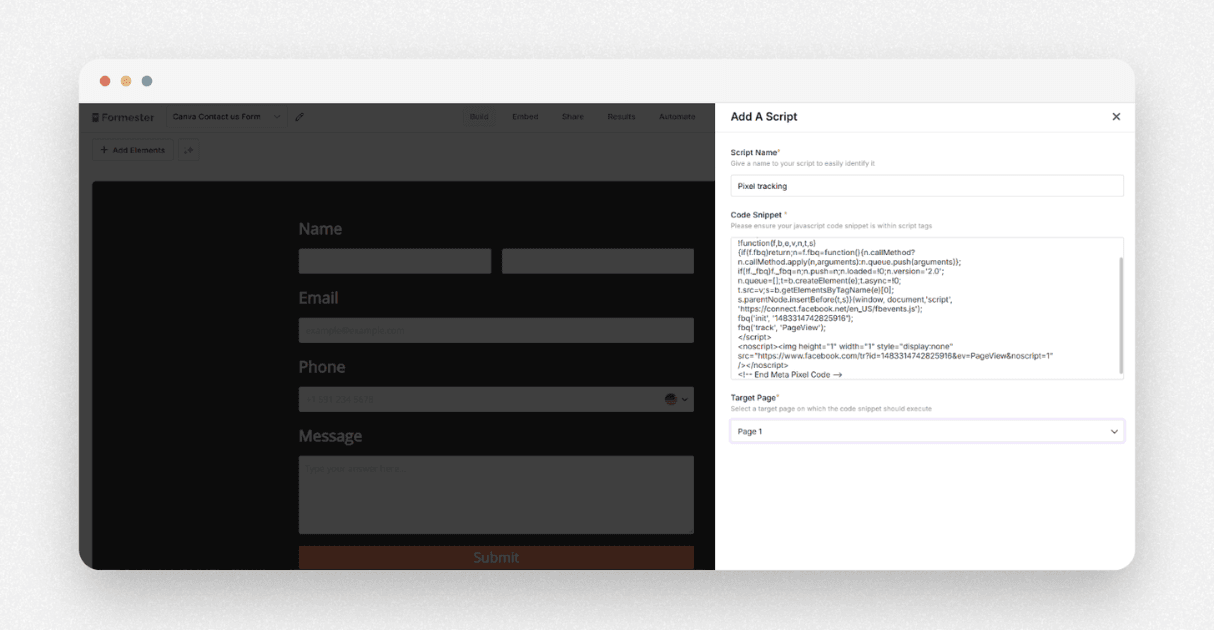
Want more control? Here’s how to install the code manually:
Open your form in the Formester form builder,
Go to the Advanced tab,
Scroll to find the Custom Scripts section,
Go to your Meta Events Manager and copy the full pixel code,
Paste it into the Header or Footer Scripts field in Formester,
Save and publish your form.
With this method, you can:
Track custom events like button clicks,
Fire events based on conditions,
Trigger multiple events from one action.
It’s ideal if you want to fine tune tracking, test specific actions, or connect multiple campaigns.
Step 3: Test Your Meta Pixel Installation
![]()
Before you launch your ads, test if the Pixel is firing properly.
Use the Meta Pixel Helper
Install the Meta Pixel Helper Chrome Extension. This tool shows:
If the Meta Pixel is installed correctly.
What events are getting triggered (e.g. Lead, ViewContent, Submit)
Now:
Open your landing page or form URL,
Submit the form,
Watch the extension, it should show a Lead event being triggered.
Step 4: Track Leads in Meta Events Manager
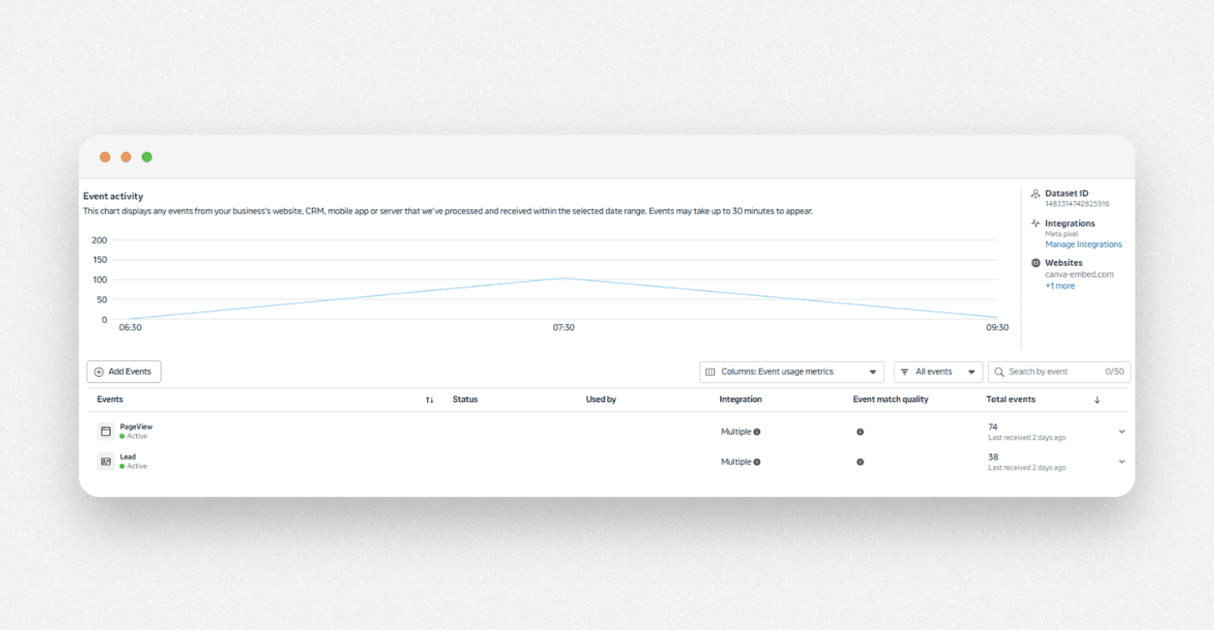
Go back to your Events Manager in Facebook Business. Here, you’ll see the events fired by your form, especially the Lead events.
You’ll also see:
Event count.
Date and time.
Pixel health.
If everything looks good, you’re now officially tracking leads from your form.
Step 5: Measure Ad Performance
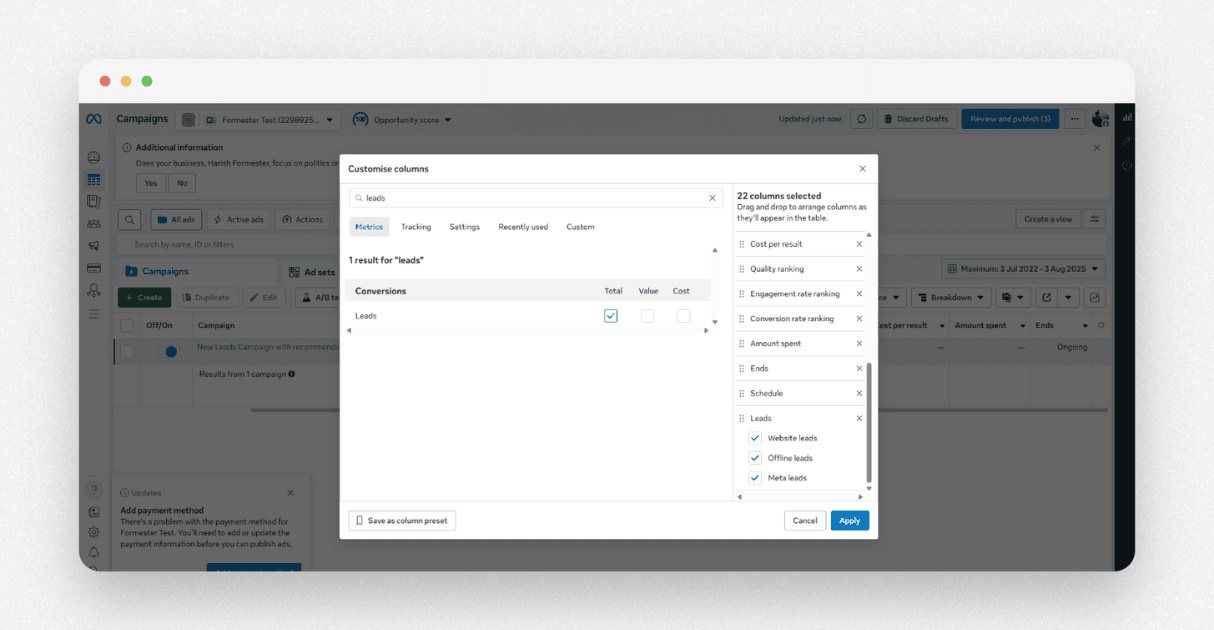
To see which ad or audience is working best:
Go to Ads Manager
Select your campaign or ad set,
Scroll right to view performance metrics,
Look for the Leads or Custom Conversions column,
Now you know exactly which ad brings you the most leads. No more guesswork.
This helps you:
Double down on high performing ads.
Turn off underperformers.
Optimize your budget.
Bonus Tips
Use Hidden Fields in your Formester form to capture UTM parameters for more detailed tracking.
Combine with Email Notifications to get real time updates on each lead.
Use Form Analytics to get insights into who’s dropping off and where.
Final Thoughts
Installing Meta Pixel on your online forms is one of the easiest ways to improve your ad performance. It gives you real data, helps you optimize campaigns, and ensures your ad spend drives real business results.
And with Formester, it’s as easy as copy, paste, and publish.