How to add math formulas in Google Forms
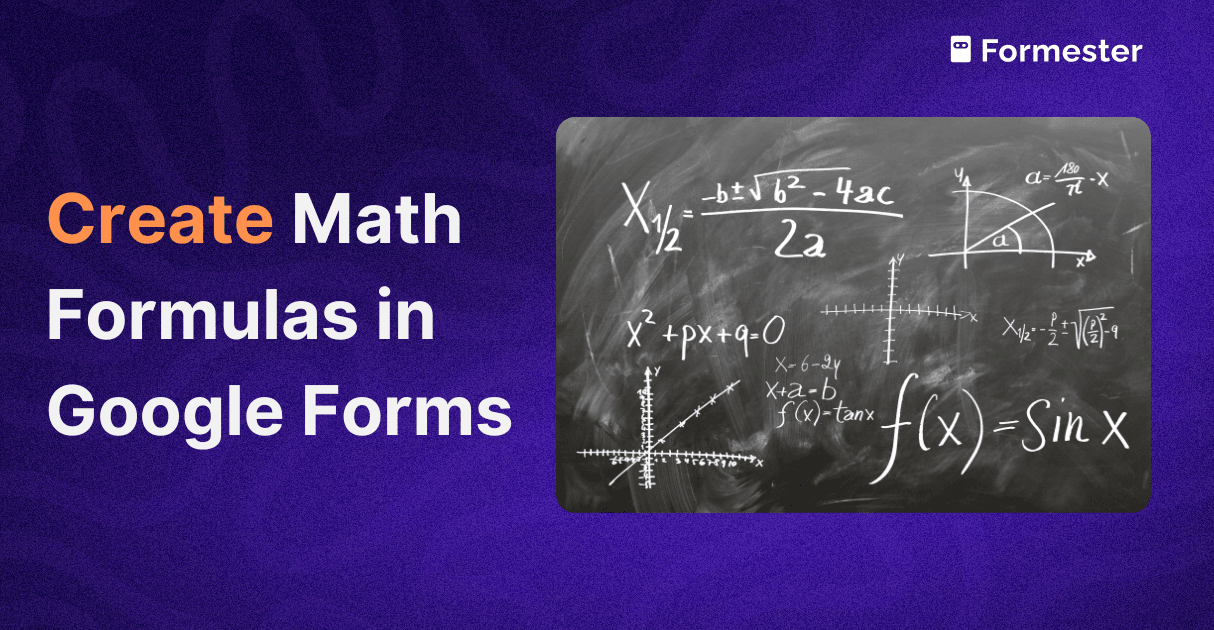
Google Forms is a great tool for creating quizzes, surveys, and assessments. However, math and science teachers often struggle without a built-in equation editor. When you type a simple fraction or square root, you often get a confusing text like “1/2” or “sqrt(2)”. It’s not the best presentation for students.
Luckily, this problem is easy to solve. This guide will walk you through several simple methods which allow you to insert professional-looking math formulas directly into your Google Forms.
Why math is tricky in Google Forms
First, let’s figure out why math formulas are an issue for the tool. Google Forms is designed for plain text and images, not the complex layout of mathematical notation. Formulas often require special symbols, vertically stacked fractions, and operators that go above or below the line.
Standard text fields cannot display these correctly. This forces many educators to go back to pen-and-paper tests. However, you can avoid clunky formatting, and we will explain how.
Method 1. Equatio Chrome Extension
Equatio is a tool that helps you easily write math and science equations on your computer. It works with Google Forms and is the top choice for frequent use. Here is how you can set it up:
Install the extension. Go to the Chrome Web Store, search for Equatio, and click Add to Chrome. You will have to register using the same Google email account you use for Google Forms .
Pin the extension. After installation, pin the Equatio extension to your browser's toolbar for easy access.
Use in Google Forms. Open Google Forms and create a new quiz or form. You will see a small, blue Equatio icon (π) appear next to question fields and answer options.
Create your equation. Click this blue icon to open the editor at the bottom of your screen. It’s easy. For example, when you type "fraction", you will generate a fraction template. You can also use its speak-math or handwriting features if you have a microphone or touchscreen device.
Insert. Once your equation is ready, click Insert Math, and it will instantly appear in your form.
Method 2. CodeCogs Equation Editor
If you don’t want to install an extension or only need to add one or two equations, CodeCogs' free online tool is a good solution. Here’s how to use it:
Find the editor. Go to the CodeCogs editor website.
Build your equation. Here you can assemble your formula. The equation will render in real-time above the toolbar.
Copy the image URL. Once your equation looks correct, scroll down to find a small yellow box. Select URL from the drop-down menu and copy the provided web address.
Insert into Google Forms:
In your Google Form, click the image icon next to a question or answer choice.
Select the BY URL tab.
Paste the URL you copied from CodeCogs. You should see a preview of your equation.
Click Add image to insert it into the form.
Method 3. Using Microsoft Office
You can use the equation editor in familiar applications and then add the formulas as images to your form. Here’s how to do it:
Create the equation. Open Microsoft PowerPoint or Word. Click on Insert > Equation. A dedicated equation editor will open, and you can type your formula using mathematical symbols.
Take a screenshot. Use a screenshot command to capture the equation.
Insert the image. Return to Google Forms, click the image icon and choose the Upload tab to add the screenshot you just took.
Alternative solutions to Google Forms
While the above methods make Google Forms usable for math, they still involve extra steps like installing add-ons, copying URLs, or uploading screenshots.
Formester takes a simpler approach with its built-in calculation field. You can:
Add basic or advanced formulas directly inside the form.
Automatically grade math quizzes by linking formulas to answer fields.
Create finance or science forms that calculate results in real time.
Keep equations clean, professional, and easy to read without extra tools.
Instead of typing “sqrt(2)” or uploading screenshots, everything just works. For teachers, trainers, or professionals who deal with numbers daily, Formester is a faster and more reliable solution. You can build your own test in seconds using AI to save time and improve assessments.
If you prefer building math exercises offline, you can also use Excel math worksheets. Excel makes it easy to set up tables, formulas, and even auto-check answers using built-in functions. Such forms are printable and easy to use.
Conclusion
If you believed that Google Forms is a limited tool for math, you now know how to quickly improve this weakness and turn it into a handy instrument for your math tasks. If you need it for everyday use, choose the powerful integration of Equatio.
If you don’t use math formulas so often, you will be fine with simple CodeCogs or Office applications. All three methods will help you get professional math formulas whenever you need it. Just evaluate your frequency and needs, and pick the method that suits you best.

